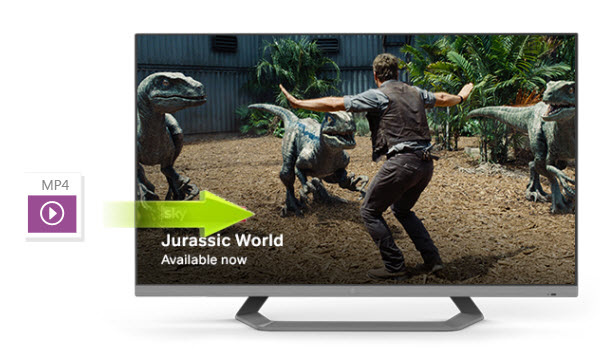Dimo provided their users with the opportunity to get the 8K Player and the Dimo Video Converter Ultimate as a package deal.
8K Player comes with features along the likes of:
* Incredible video and audio effect
* Lossless video quality
* Adjustment of volume option
* Fast-forward/ fast- backward options
* Blu-ray/DVD support
* Compatible with almost every video/audio format
* Free customer service
* Ultra HD experience
Special functions:
* Record and save options
* Screenshot options
* Loop video option
* Ability to check History
* Funny gif-making option
* Advanced Bookmark Function
They even added a few new options in the latest 3.5.1 version to cater to their audience:
* Began supporting Blu-ray/DVD Title mode to provide the user with the best experience.
* Fixed a few minor bugs.
Meanwhile, Dimo Video Converter Ultimate on the other hand, is a conversion program that allows for videos to be converted very easily to and from various formats such as from FLV to MKV, MKV to MP4, AVI to MP4, WMV to MOV amongst others. Various audio conversions are possible too. They may even be played on various different devices.
This huge deal they've designed contains an all-in-one Gift Pack consisting of 8K Player and Dimo Video Converter Ultimate (V3.5.1) altogether with 57% OFF.
The combination of all the features these applications dually provide are vast:
* Rip, copy, watch Blu-ray/DVD
* Convert, edit, play, download movies, share video, audio across many varied platforms
* Support various types of video conversion
* Along with technical support, 30-day guarantee, lifetime upgradation etc.
Moreover, while in normal circumstances, the price would've been $129.9, it is now $55.9! Save you $74!


Various flexible Dimo's products are also available at steep discounts. Check details on Dimo's official promotion page.
About Dimo Software, Inc.
Dimo Software (www.mediadimo.com). specializes in multimedia software to help more than 30 000 000 great users all over the world to have a much easier and better digital life!
By holding the aim to be the best multimedia software provider with a range of trusted and innovative desktop products of Windows and Mac, including Video Converter Ultimate, DVDmate, BDmate, 8K Player etc. series, to help you break out the cross-platform limitations among the digital entertainment equipments of Mac, Windows, iOS, Android, TVs, PSP/PS4, Xbox One X etc. with the great HD 2D/3D quality. And we keep pace on improving our performance and service system by rigorous testing process and promise to give you a wonderful visual and audio enjoyment than ever.
If you have any suggestions about our software performance on Windows and MacOS or need more coupon codes, please feel free to address our support team via Email Us or leave a message at Facebook.
Related Articles: