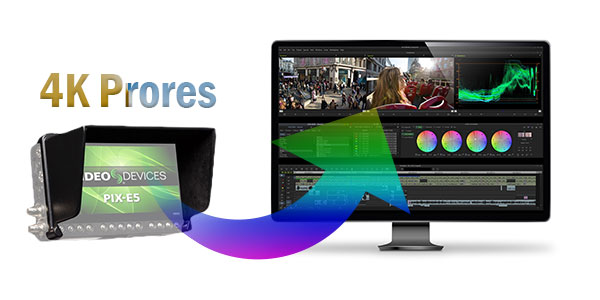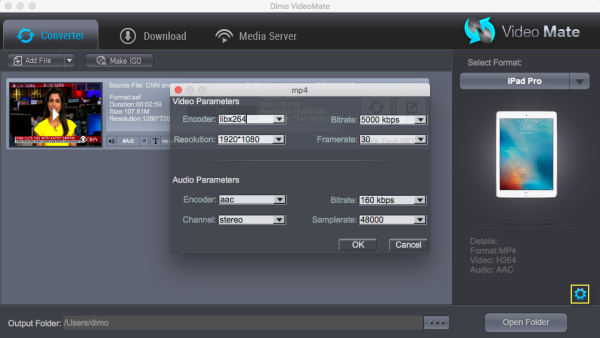Dimo today announces a significant update to Dimo Video Converter Ultimate, mate series, 8K Player, extending its support to 4K MOV, SWF, F4V, OGV, DV, Xvid, Surface/HTC/Sony/Nokia/Motorola/Blackberry/Nexus/Kindle/PS VR, which employ best optimized Blu-ray/DVD/Video converting scheme (tested time after time by senior Dimo Software Developing team).
In accordance with your video converting demand, they can perfectly achieve Speed, Size, Quality as you expected. Users who have PS VR and 4K device including 4K TV can immediately play Blu-ray, DVD movies, 4K/HD videos in any formats freely with latest V2.7.4. This upgrade makes Dimo software the first media playback solution for iOS/Android/Windows or 3D/VR device.
 Of course, apart from the customized profile settings, you can also make self-defined Profile settings for all your portable and console players at will and search desired format/device for output. In version 2.7.4, we also have improved the compatibility more than other similar video converter, to make Dimo users to custom the video parameters of resolution up to 2180p, and frame rate up to 120fps which is equal to game console in Xbox One S, 4K TV and VR headsets etc.
For file size, Dimo Video Converter Ultimate and mate series V2.7.4 distinguishes itself from the previous with the biggest-ever improvement in user interactivity and friendliness in details, it's very plain for you to get the clearer estimated file sized on the main task window, so that you could easily manage the space of your devices in advance.
Besides, the newest version 2.7.4 distinguishes itself from the previous with the biggest-ever improvement in user interactivity and friendliness in details, without skipping over configuration files and prompts. It is believed to trickle down to the niche products of the company soon.
Considering the skyrocketing popularity of using smartphones/tablets to watch videos and movies, video converting is becoming a routine task for many users." said Callden, CEO of Dimo Software, "And Dimo will respond swiftly to the latest industry benchmarking and users' needs. To provide the most timely solution on playing SD/HD/4K videos, Blu-ray, DVD movies on iPad/iPhone/HTC/Sony/Nexus/Kindle/Surface/PS VR, we are constantly aware of and ready to respond to the latest trends of the industry."
Price and Availability
The upgraded Dimo Video Converter Ultimate, DVDmate, BDmate, Videomate, 8K Player for Win/Mac both support Windows 10, and work well on even the latest macOS Sierra and El Capitan. The enhanced ultimate video converter are normally priced at $43.95 and $45.95 respectively for one year license or lifetime vesion.
Once buying a single copy, any user can save $63.9 (BDmate $39.95 + Videomate $39.95 + DVDmate $29.95 = $109.85), to get both DVD/Blu-ray/ISO ripping along with HD/SD movie and technical supports for free for a life time freely.
Make a download or purchase of Dimo Video Converter Ultimate for Win/Mac if you need now:
Of course, apart from the customized profile settings, you can also make self-defined Profile settings for all your portable and console players at will and search desired format/device for output. In version 2.7.4, we also have improved the compatibility more than other similar video converter, to make Dimo users to custom the video parameters of resolution up to 2180p, and frame rate up to 120fps which is equal to game console in Xbox One S, 4K TV and VR headsets etc.
For file size, Dimo Video Converter Ultimate and mate series V2.7.4 distinguishes itself from the previous with the biggest-ever improvement in user interactivity and friendliness in details, it's very plain for you to get the clearer estimated file sized on the main task window, so that you could easily manage the space of your devices in advance.
Besides, the newest version 2.7.4 distinguishes itself from the previous with the biggest-ever improvement in user interactivity and friendliness in details, without skipping over configuration files and prompts. It is believed to trickle down to the niche products of the company soon.
Considering the skyrocketing popularity of using smartphones/tablets to watch videos and movies, video converting is becoming a routine task for many users." said Callden, CEO of Dimo Software, "And Dimo will respond swiftly to the latest industry benchmarking and users' needs. To provide the most timely solution on playing SD/HD/4K videos, Blu-ray, DVD movies on iPad/iPhone/HTC/Sony/Nexus/Kindle/Surface/PS VR, we are constantly aware of and ready to respond to the latest trends of the industry."
Price and Availability
The upgraded Dimo Video Converter Ultimate, DVDmate, BDmate, Videomate, 8K Player for Win/Mac both support Windows 10, and work well on even the latest macOS Sierra and El Capitan. The enhanced ultimate video converter are normally priced at $43.95 and $45.95 respectively for one year license or lifetime vesion.
Once buying a single copy, any user can save $63.9 (BDmate $39.95 + Videomate $39.95 + DVDmate $29.95 = $109.85), to get both DVD/Blu-ray/ISO ripping along with HD/SD movie and technical supports for free for a life time freely.
Make a download or purchase of Dimo Video Converter Ultimate for Win/Mac if you need now:

 Other enhancements in this biggest upgrade include:
1. Improve security policy to better protect users' private information;
2. Remove lateral scroll bar in the video importing window to get plainer and more compact design;
3. Revise the profile name to ensure their description is specific enough to understand;
4. Modify the description of effects in build-in editor in a clearer and conciser manner;
5. Highlight the media primary information in the task window
6. Fix minor bugs in the operation like
a. non-english characters displaying
b. Hidden "Fast Mode" when it's not active;
c. Simplify Key validation process, that is, Key is active immediately once rebooting software after code registration
About Dimo Software, Inc.
Dimo Software (www.mediadimo.com). specializes in multimedia software to help more than 30 000 000 great users all over the world to have a much easier and better digital life!
By holding the aim to be the best multimedia software provider, we take great pain over the development of high-quality mobile products covering video/audio converting, sharing and media playing along with DVD/Blu-ray ripping area for video player, and TV, Xbox, PlayStation, smartphone 2D and 3D video games. We keep improving our performance and service system by rigorous testing process and promise to give you a wonderful visual and audio enjoyment.
Free Download or Purchase Dimo Video Converter Ultimate:
Other enhancements in this biggest upgrade include:
1. Improve security policy to better protect users' private information;
2. Remove lateral scroll bar in the video importing window to get plainer and more compact design;
3. Revise the profile name to ensure their description is specific enough to understand;
4. Modify the description of effects in build-in editor in a clearer and conciser manner;
5. Highlight the media primary information in the task window
6. Fix minor bugs in the operation like
a. non-english characters displaying
b. Hidden "Fast Mode" when it's not active;
c. Simplify Key validation process, that is, Key is active immediately once rebooting software after code registration
About Dimo Software, Inc.
Dimo Software (www.mediadimo.com). specializes in multimedia software to help more than 30 000 000 great users all over the world to have a much easier and better digital life!
By holding the aim to be the best multimedia software provider, we take great pain over the development of high-quality mobile products covering video/audio converting, sharing and media playing along with DVD/Blu-ray ripping area for video player, and TV, Xbox, PlayStation, smartphone 2D and 3D video games. We keep improving our performance and service system by rigorous testing process and promise to give you a wonderful visual and audio enjoyment.
Free Download or Purchase Dimo Video Converter Ultimate:


 Kindly Note:
The price of Dimo Video Converter Ultimate for Windows is divided into 1 Year Subscription, Lifetime/Family/Business License: $43.95/Year; $45.95/lifetime license; $95.95/family license(2-4 PCs); $189.95/business pack(5-8 PCs). Get your needed one at purchase page.
Kindly Note:
The price of Dimo Video Converter Ultimate for Windows is divided into 1 Year Subscription, Lifetime/Family/Business License: $43.95/Year; $45.95/lifetime license; $95.95/family license(2-4 PCs); $189.95/business pack(5-8 PCs). Get your needed one at purchase page.
Have more questions or need more coupons, please feel free to contact support team or leave a message at Facebook.
More Topics:
Source: Dimo's Huge Achievement on Surface/HTC/Sony/Nexus/Kindle/VR Movie Playback
Cyberlink claims that PowerDirector offer native support for MP4 format. The point here, sometimes still you will find it a painful experience to import MP4 files to PowerDirector (PD 15 Ultra/Ultimate/Ultimate Suite/Director Suite included) for editing. And there are frequently asked questions quoted below:
"Cannot import .mp4 into CyberLink PowerDirector 15 Ultra. I specifically checked the import formats of this software before I bought it, but now I cannot import them and the program cites an "unsupported format" error. Very frustrated and confused."
"I got a bunch of video recordings in .MP4 format that from my GoPro Hero 3 and Sony PMW-EX3. Whereas, when I wanna edit those MP4 footage in PowerDirector before sharing with my friends, I met problems: PD handled with the MP4 files so slowly and some files even couldn't be recognized. I couldn't edit my videos smoothly."
 Actually, this is probably due to the MP4 file codec. CyberLink PowerDirector might not work with some MP4 files sometimes due to the codec issue or other reasons. Fortuantely, there is an easy way to fix the issue. To get PowerDirector work well with MP4 videos, you could adjust MP4 to PowerDirector supported video format.
Along with some help from third-party software like Dimo Video Converter Ultimate (Windows 10 included), you can easily get the problem solved. With it, you can transcode MP4 to PD native editing-friendly format - MPEG-2/H.264 - ensuring maximum editing quality and efficiency when working with PowerDirector 15/14/13. An Avid preset is included for easy access.
Meanwhile, this video app enables you to change MP4 to editable format for Pinnacle Studio, Adobe Premiere Pro, Sony Vegas, Windows Movie Maker, Avid Studio, Magix Movie Edit Pro, Camtasia Studio, GoPro Studio and more other NLEs. Now download the program and follow the step-by-step gudie below to convert MP4 files to MPEG-2/H.264 for smoothly editing in PowerDirector.
Actually, this is probably due to the MP4 file codec. CyberLink PowerDirector might not work with some MP4 files sometimes due to the codec issue or other reasons. Fortuantely, there is an easy way to fix the issue. To get PowerDirector work well with MP4 videos, you could adjust MP4 to PowerDirector supported video format.
Along with some help from third-party software like Dimo Video Converter Ultimate (Windows 10 included), you can easily get the problem solved. With it, you can transcode MP4 to PD native editing-friendly format - MPEG-2/H.264 - ensuring maximum editing quality and efficiency when working with PowerDirector 15/14/13. An Avid preset is included for easy access.
Meanwhile, this video app enables you to change MP4 to editable format for Pinnacle Studio, Adobe Premiere Pro, Sony Vegas, Windows Movie Maker, Avid Studio, Magix Movie Edit Pro, Camtasia Studio, GoPro Studio and more other NLEs. Now download the program and follow the step-by-step gudie below to convert MP4 files to MPEG-2/H.264 for smoothly editing in PowerDirector.
Free Download Dimo Video Converter Ultimate (Win/Mac):

 Guide: Transcoding MP4 to PowerDirector for natively editing
Step 1. Install and launch MP4 Video Converter on your PC, and then import MP4 files to the converter.
Guide: Transcoding MP4 to PowerDirector for natively editing
Step 1. Install and launch MP4 Video Converter on your PC, and then import MP4 files to the converter.
 Step 2. Click "Select Format" bar and choose "Editor > Adobe Premiere" as output format on the drop-down menu. Of course, you can also choose MPEG-2, MPEG-4, WMV from "Format > Video" or "Format > HD Video" as the output format.
Step 3. Click "Settings" button if you'd like to customize advanced audio and video parameters like Video Codec, aspect ratio, bit rate, frame rate, Audio codec, sample rate, audio channels. Here you are recommended to select MPEG-2 or H.264 from video encoder. Besides, this Mac MP4 video converter has some simple edit functions like cropping, trimming, adding effects/watermark etc. so you can touch up the video with basic video editing functions.
Step 2. Click "Select Format" bar and choose "Editor > Adobe Premiere" as output format on the drop-down menu. Of course, you can also choose MPEG-2, MPEG-4, WMV from "Format > Video" or "Format > HD Video" as the output format.
Step 3. Click "Settings" button if you'd like to customize advanced audio and video parameters like Video Codec, aspect ratio, bit rate, frame rate, Audio codec, sample rate, audio channels. Here you are recommended to select MPEG-2 or H.264 from video encoder. Besides, this Mac MP4 video converter has some simple edit functions like cropping, trimming, adding effects/watermark etc. so you can touch up the video with basic video editing functions.
 Step 4. Click "Start" button to start transcoding MP4 files to PowerDirector. With the MP4 to PowerDirector converter, you can easily encode MP4 files to CyberLink PowerDirector for editing.
This software runs fast, so you can convert your source MP4 footages to PD in less time, and video and audio synchronization is perfectly guaranteed. After the conversion is completed, get the resulted files via clicking the Open button and then you can import converted MOV or MPG files to PowerDirector 15/14/13/12 for further editing without any hassle.
Free Download or Purchase Dimo Video Converter Ultimate:
Step 4. Click "Start" button to start transcoding MP4 files to PowerDirector. With the MP4 to PowerDirector converter, you can easily encode MP4 files to CyberLink PowerDirector for editing.
This software runs fast, so you can convert your source MP4 footages to PD in less time, and video and audio synchronization is perfectly guaranteed. After the conversion is completed, get the resulted files via clicking the Open button and then you can import converted MOV or MPG files to PowerDirector 15/14/13/12 for further editing without any hassle.
Free Download or Purchase Dimo Video Converter Ultimate:


 Kindly Note:
The price of Dimo Video Converter Ultimate for Windows is divided into 1 Year Subscription, Lifetime/Family/Business License: $43.95/Year; $45.95/lifetime license; $95.95/family license(2-4 PCs); $189.95/business pack(5-8 PCs). Get your needed one at purchase page.
Related Software:
BDmate (Win/Mac)
Lossless backup Blu-ray to MKV with all audio and subtitle tracks; Rip Blu-ray to multi-track MP4; ConvertBlu-ray to almost all popular video/audio formats and devices; Copy Blu-ray to ISO/M2TS; Share digitized Blu-ray wirelessly.
DVDmate (Win/Mac)
A professional DVD ripping and editing tool with strong ability to remove DVD protection, transcode DVD to any video and audio format, and edit DVD to create personal movie.
Videomate (Win/Mac)
An all-around video converter software program that enables you to convert various video and audio files to formats that are supported by most multimedia devices.
8K Player (Win/Mac)
A mixture of free HD/4K video player, music player, Blu-ray/DVD player, video recorder and gif maker.
Contact us or leave a message at Facebook if you have any issues.
Related Articles:
Source: How to edit MP4 files in PowerDirector (15) natively
Kindly Note:
The price of Dimo Video Converter Ultimate for Windows is divided into 1 Year Subscription, Lifetime/Family/Business License: $43.95/Year; $45.95/lifetime license; $95.95/family license(2-4 PCs); $189.95/business pack(5-8 PCs). Get your needed one at purchase page.
Related Software:
BDmate (Win/Mac)
Lossless backup Blu-ray to MKV with all audio and subtitle tracks; Rip Blu-ray to multi-track MP4; ConvertBlu-ray to almost all popular video/audio formats and devices; Copy Blu-ray to ISO/M2TS; Share digitized Blu-ray wirelessly.
DVDmate (Win/Mac)
A professional DVD ripping and editing tool with strong ability to remove DVD protection, transcode DVD to any video and audio format, and edit DVD to create personal movie.
Videomate (Win/Mac)
An all-around video converter software program that enables you to convert various video and audio files to formats that are supported by most multimedia devices.
8K Player (Win/Mac)
A mixture of free HD/4K video player, music player, Blu-ray/DVD player, video recorder and gif maker.
Contact us or leave a message at Facebook if you have any issues.
Related Articles:
Source: How to edit MP4 files in PowerDirector (15) natively
Compact and powerful, the Video Devices PIX-E5 5" 4K Recording Video Monitor can record DCI 4K an UHD 4K (4096 x 2160) video over HDMI and 6G-SDI to SpeedDrive SSDs in the Apple ProRes format at frame rates up to 30 fps. However, compatibility issue is quite common in the video world, which is also true to the stunning 4K Prores codec captured by PIX-E5. In this article, we will talk about the ultra high video resolution 4K Prores and Avid MC workflow. If you're planning to import PIX-E5 4K Prores video to Avid Media Composer 8/7/6/5 for editing, read on to find something you need.
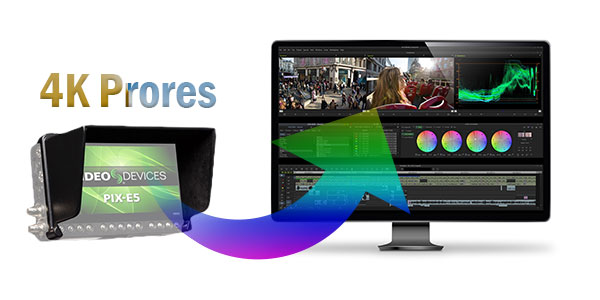 Searching online, some guys mentioned ProRes workflow on Media Composer. Yes, ProRes can be used in Avid Media Composer with AMA. As far as I know things are a little more complicated with ProRes. Actually, it's too long for AMA to be effective I tried it. Becides, AMA linking to the ProRes QT files will not allow for the clips to be consolidated. Something else, there's actually no way to edit a 4K project natively with Avid MC. In most cases, editing 4K in Avid Media Composer is very taxing on your computer. In order to work PIX-E5 4K Prores footage in Avid MC smoothly, a better way is to transcode 4K ProRes to a more "edit" friendly codec- DNxHD(1080p would be the best settings).
Different from 720p/1080p videos, the conversion of 4K video is in a higher standard, a professional 4K Video Converter for Mac is what you need. Featured with the most advanced converting technology, Dimo Video Converter Ultimate for Mac is now providing the most reliable and professional 4K solutions to all format issues including all types of Apple ProRes codecs like ProRes 4444, ProRes 422 (HQ), ProRes 422, ProRes 422 (LT), ProRes 422 (Proxy), 4K XAVC/XAVC S, 4K MP4, 4K MOV, 4K MXF, 4K H.265, 4K Blu-ray and more.
As the best Apple ProRes decoder, it's able to convert PIX-E5 4K ProRes files to DNxHD video for Avid MC native editing. Besides, with it you can also convert PIX-E5 4K ProRes to any other video or audio formats including AVI, MP4, WMV, MOV, 3GP, MKV, VOB, FLV, AAC, MP3 and more. Some simple video editing functions like trim, crop, add watermark/effects are also provided for you. What's more, it provides hundreds of output format presets for 4K videos, such as DNxHD for Avid, Apple ProRes for Final Cut Pro, H.264 MOV for Adobe Premiere Pro. For Windows users, Dimo Video Converter Ultimate is the alternative choice. Just download it and follow the tutorial below to get the work done.
Searching online, some guys mentioned ProRes workflow on Media Composer. Yes, ProRes can be used in Avid Media Composer with AMA. As far as I know things are a little more complicated with ProRes. Actually, it's too long for AMA to be effective I tried it. Becides, AMA linking to the ProRes QT files will not allow for the clips to be consolidated. Something else, there's actually no way to edit a 4K project natively with Avid MC. In most cases, editing 4K in Avid Media Composer is very taxing on your computer. In order to work PIX-E5 4K Prores footage in Avid MC smoothly, a better way is to transcode 4K ProRes to a more "edit" friendly codec- DNxHD(1080p would be the best settings).
Different from 720p/1080p videos, the conversion of 4K video is in a higher standard, a professional 4K Video Converter for Mac is what you need. Featured with the most advanced converting technology, Dimo Video Converter Ultimate for Mac is now providing the most reliable and professional 4K solutions to all format issues including all types of Apple ProRes codecs like ProRes 4444, ProRes 422 (HQ), ProRes 422, ProRes 422 (LT), ProRes 422 (Proxy), 4K XAVC/XAVC S, 4K MP4, 4K MOV, 4K MXF, 4K H.265, 4K Blu-ray and more.
As the best Apple ProRes decoder, it's able to convert PIX-E5 4K ProRes files to DNxHD video for Avid MC native editing. Besides, with it you can also convert PIX-E5 4K ProRes to any other video or audio formats including AVI, MP4, WMV, MOV, 3GP, MKV, VOB, FLV, AAC, MP3 and more. Some simple video editing functions like trim, crop, add watermark/effects are also provided for you. What's more, it provides hundreds of output format presets for 4K videos, such as DNxHD for Avid, Apple ProRes for Final Cut Pro, H.264 MOV for Adobe Premiere Pro. For Windows users, Dimo Video Converter Ultimate is the alternative choice. Just download it and follow the tutorial below to get the work done.
Free Download Dimo Video Converter Ultimate for Mac/Win:

 Steps to Transcode PIX-E5 4K Apple ProRes media to DNxHD For Avid MC on Mac
Step 1: Install and launch the ProRes to DNxHD converter. Click "Add File" button to load individual 4K prores video for converting or directly drag the footage from PIX-E5 to the program.
Steps to Transcode PIX-E5 4K Apple ProRes media to DNxHD For Avid MC on Mac
Step 1: Install and launch the ProRes to DNxHD converter. Click "Add File" button to load individual 4K prores video for converting or directly drag the footage from PIX-E5 to the program.
 Step 2: Click "Select Format" preset and choose "Editor" -> "DNxHD 720p" or "DNxHD 1080p" as the best video format for editing PIX-E5 Apple ProRes in Avid with good video quality.
Tip: You need to set Video Resolution at 1080p before conversion. Click "Settings" button; you can adjust video and audio settings, including codec, aspect ratio, bit rate, frame rate, sample rate, and audio channel. To down-convert ultra HD 4K to 1080p, do remember adjusting video size to 1920*1080. That is the exact 1080p.
Step 2: Click "Select Format" preset and choose "Editor" -> "DNxHD 720p" or "DNxHD 1080p" as the best video format for editing PIX-E5 Apple ProRes in Avid with good video quality.
Tip: You need to set Video Resolution at 1080p before conversion. Click "Settings" button; you can adjust video and audio settings, including codec, aspect ratio, bit rate, frame rate, sample rate, and audio channel. To down-convert ultra HD 4K to 1080p, do remember adjusting video size to 1920*1080. That is the exact 1080p.
 Step 3: Hit "Start" button to start PIX-E5 4K ProRes .mov to DNxHD .mov conversion. You can follow the conversion process from the pop-up windows. After the conversion, launch Avid Media Composer and import the convert DNxHD files to Avid MC to create a project for smooth and native editing. No more worries about the Apple ProRes incompatibility with Avid Media Composer.
Free Download or Purchase Dimo Video Converter Ultimate for Mac/Win:
Step 3: Hit "Start" button to start PIX-E5 4K ProRes .mov to DNxHD .mov conversion. You can follow the conversion process from the pop-up windows. After the conversion, launch Avid Media Composer and import the convert DNxHD files to Avid MC to create a project for smooth and native editing. No more worries about the Apple ProRes incompatibility with Avid Media Composer.
Free Download or Purchase Dimo Video Converter Ultimate for Mac/Win:


 Kindly Note:
The price of Dimo Video Converter Ultimate for Mac is divided into 1 Year Subscription, Lifetime/Family/Business License: $43.95/Year; $45.95/lifetime license; $95.95/family license(2-4 Macs); $189.95/business pack(5-8 Macs). Get your needed one at purchase page.
Kindly Note:
The price of Dimo Video Converter Ultimate for Mac is divided into 1 Year Subscription, Lifetime/Family/Business License: $43.95/Year; $45.95/lifetime license; $95.95/family license(2-4 Macs); $189.95/business pack(5-8 Macs). Get your needed one at purchase page.
Related Software:
BDmate (Mac/Win)
Lossless backup Blu-ray to MKV with all audio and subtitle tracks; Rip Blu-ray to multi-track MP4; Convert Blu-ray to almost all popular video/audio formats and devices; Copy Blu-ray to ISO/M2TS; Share digitized Blu-ray wirelessly.
DVDmate (Mac/Win)
A professional DVD ripping and editing tool with strong ability to remove DVD protection, transcode DVD to any video and audio format, and edit DVD to create personal movie.
Videomate (Mac/Win)
An all-around video converter software program that enables you to convert various video and audio files to formats that are supported by most multimedia devices.
8K Player (Mac/Win)
A mixture of free HD/4K video player, music player, Blu-ray/DVD player, video recorder and gif maker.
Contact us or leave a message at Facebook if you have any issues.
Related Articles:
There is a growing collection of 360-degree VR videos available on the Web for you to watch. However, if you have other video shootings like Gopro VR video, is it possible to put these VR video from Gopro into VR devices for playing with ease?
 Why GoPro VR Player won't play VR video from Gopro?
GoPro VR Player is a 360-degree video & photo player for computers at their original quality. By default, GoPro VR Player will choose the best default video plugin according to your OS and if you are using an Oculus or not. GoPro VR Player will not play some Gopro videos due to decoding issue.
Fortunately, you can change video plugin through the Preferences menu, which will directly affect GoPro VR Player video decoding abilities. GoPro VR Player will use a different video backend according to this setting after you restart the player to apply it. Then tap Reset to "Reset to suggested settings" in the start menu.
How to Convert VR Videos from Gopro for Playing on VR Devices
GoPro cameras are the best fit for capturing 360 degree videos. With the help of special camera holders and some fancy video stitching software, making the best quality high-definition 360 degree video is possible. After shooting with GoPro and do some editing job, how to get a virtual reality experience with your VR video from Gopro on a VR device like HTC Vive, Samsung Gear VR and Oculus Rift?
Here's why Dimo Video Converter Ultimate is such a wonderful tool to have in your arsenal when you are going to be making VR videos and regularly having to preview Gopro VR videos, convert them to be compatible with various VR devices and even sharing them on all devices that you wish to watch them on.
Get the Best VR Video Converter:
* Convert distinctive audio/video records in the meantime, fundamentally rearranged the audio/video you have to convert to the program.
* It can be wholeheartedly used to edit or play videos on various devices (such as HTC Vive, Samsung VR devices and Oculus Rift, etc.) as required.
* Create 3D modes like Top-bottom, Side-by-Side which can be played on VR devices perfectly
* Intel and NVIDIA GPU hardware animating grows conversion speed.
* It moreover can share videos from the computer and even make ISO files.
It is perfectly compatible with Windows 10/8/7/XP/Vista & macOS 10.13 High Sierra/10.12 Sierra, macOS 10.11 El Capitan, macOS 10.10 Yosemite, 10.9 Mavericks, 10.8 Mountain Lion and 10.7 Lion. For mac users, please turn to Dimo Video Converter Ultimate for Mac.
Why GoPro VR Player won't play VR video from Gopro?
GoPro VR Player is a 360-degree video & photo player for computers at their original quality. By default, GoPro VR Player will choose the best default video plugin according to your OS and if you are using an Oculus or not. GoPro VR Player will not play some Gopro videos due to decoding issue.
Fortunately, you can change video plugin through the Preferences menu, which will directly affect GoPro VR Player video decoding abilities. GoPro VR Player will use a different video backend according to this setting after you restart the player to apply it. Then tap Reset to "Reset to suggested settings" in the start menu.
How to Convert VR Videos from Gopro for Playing on VR Devices
GoPro cameras are the best fit for capturing 360 degree videos. With the help of special camera holders and some fancy video stitching software, making the best quality high-definition 360 degree video is possible. After shooting with GoPro and do some editing job, how to get a virtual reality experience with your VR video from Gopro on a VR device like HTC Vive, Samsung Gear VR and Oculus Rift?
Here's why Dimo Video Converter Ultimate is such a wonderful tool to have in your arsenal when you are going to be making VR videos and regularly having to preview Gopro VR videos, convert them to be compatible with various VR devices and even sharing them on all devices that you wish to watch them on.
Get the Best VR Video Converter:
* Convert distinctive audio/video records in the meantime, fundamentally rearranged the audio/video you have to convert to the program.
* It can be wholeheartedly used to edit or play videos on various devices (such as HTC Vive, Samsung VR devices and Oculus Rift, etc.) as required.
* Create 3D modes like Top-bottom, Side-by-Side which can be played on VR devices perfectly
* Intel and NVIDIA GPU hardware animating grows conversion speed.
* It moreover can share videos from the computer and even make ISO files.
It is perfectly compatible with Windows 10/8/7/XP/Vista & macOS 10.13 High Sierra/10.12 Sierra, macOS 10.11 El Capitan, macOS 10.10 Yosemite, 10.9 Mavericks, 10.8 Mountain Lion and 10.7 Lion. For mac users, please turn to Dimo Video Converter Ultimate for Mac.
Free Download Dimo Video Converter Ultimate (Win/Mac):

 Guide: Convert GoPro VR video to SBS/TB 3D Video for VR devices
One: Run the GoPro VR video converter and click "Add File" button to load your media sources.
Guide: Convert GoPro VR video to SBS/TB 3D Video for VR devices
One: Run the GoPro VR video converter and click "Add File" button to load your media sources.
 Two: Tap on "Select Format" bar and basically "Format > Video > MP4" is a universal format for most VR devices. Plus, there are optimized presets for Samsung Gear VR, HTC Vive, Oculus Rift, etc from "Device > VR"; choose a proper one as you need.
Tip: Click Settings button to adjust video/audio parameters like video resolution, bitrate, audio codec, audio channel. According to my experience, anything over 720p does nothing but turn battery energy into heat, due to the screen resolution.
Three: The 3D Video Converter program provides three kinds of 3D effects, you can choose one that match your VR devices, such as Side-by-side (Left-Right) or Top-Bottom.
Two: Tap on "Select Format" bar and basically "Format > Video > MP4" is a universal format for most VR devices. Plus, there are optimized presets for Samsung Gear VR, HTC Vive, Oculus Rift, etc from "Device > VR"; choose a proper one as you need.
Tip: Click Settings button to adjust video/audio parameters like video resolution, bitrate, audio codec, audio channel. According to my experience, anything over 720p does nothing but turn battery energy into heat, due to the screen resolution.
Three: The 3D Video Converter program provides three kinds of 3D effects, you can choose one that match your VR devices, such as Side-by-side (Left-Right) or Top-Bottom.
 Before converting your videos, you can preview and edit them as needed. Click the "Start" button to get GoPro VR video compatible with your VR devices. After the conversion, click "Open" button to quickly locate the generated media file. Now you can transfer the converted videos to play with VR devices easily.
Free Download or Purchase Dimo Video Converter Ultimate:
Before converting your videos, you can preview and edit them as needed. Click the "Start" button to get GoPro VR video compatible with your VR devices. After the conversion, click "Open" button to quickly locate the generated media file. Now you can transfer the converted videos to play with VR devices easily.
Free Download or Purchase Dimo Video Converter Ultimate:


 Kindly Note:
The price of Dimo Video Converter Ultimate for Windows is divided into 1 Year Subscription, Lifetime/Family/Business License: $43.95/Year; $45.95/lifetime license; $95.95/family license(2-4 PCs); $189.95/business pack(5-8 PCs). Get your needed one at purchase page.
Kindly Note:
The price of Dimo Video Converter Ultimate for Windows is divided into 1 Year Subscription, Lifetime/Family/Business License: $43.95/Year; $45.95/lifetime license; $95.95/family license(2-4 PCs); $189.95/business pack(5-8 PCs). Get your needed one at purchase page.
Contact us or leave a message at Facebook if you have any issues.
Related Articles:
Source: Convert and Play GoPro videos on VR devices
The Phantom 4 is the best consumer drone that DJI has released to date. It takes everything you may loved about the Phantom 3 Professional and improves upon it. Well, many DJI users will admit to have found DJI 4K video difficult to drop or transfer into iPad Pro/Air/Mini/4/3/2 for purposes of playing. Below is the easy answer to copy DJI Phantom 4 4K to iPad for playback. If you have the similar demand, read on.
 Although the drone streams 720p HD footage back to a smartphone or tablet attached to the remote control from the sky, the Retina HD display of iPad Air 2 or iPad Pro can't hold or play 4K videos easily. Why? First, you should at first realize the following cruel fact that iPad Air 2 screen resolution is only 2048 * 1536 and iPad Pro has a resolution of 2732 * 2048 (for 12.9-inch) and 2048 * 1536 (for 9.7-inch). However, the 4K videos required to be play on at least 3840×2160 (16:9) or 4096×2160 (17:9) resolution screen. Therefore, the large file size from DJI Phantom 4 (Pro) is not supported well by iPad.
Worse still, in order to successfully add 4K MP4 movie files from Phantom 4 to iTunes and transfer MP4 to iPad Pro/Air/Mini/4/3/2, your MP4 video shall meet the following specs:
*H.264 video up to 1080p, 60 frames per second, High Profile level 4.2 with AAC-LC audio up to 160 Kbps, 48kHz, stereo audio in .m4v, .mp4, and .mov file formats;
*MPEG-4 video up to 2.5 Mbps, 640 by 480 pixels, 30 frames per second, Simple Profile with AAC-LC audio up to 160 Kbps per channel, 48kHz, stereo audio in .m4v, .mp4, and .mov file formats.
If your MP4 files from Phantom 4 does not meet the requirement, your iPad will refuse to open and play.
To achieve your goal, there is no other solution but you will need a Mac 4K video converter to convert Phantom 4 4K video to iPad format and downscale the file size by lowering the bitrate from 10Mbps to 160 Kbps, so that you can play DJI Phantom 4 (Pro) 4K on iPad Pro/Air/Mini/4/3/2 smoothly.
Here Dimo Videomate for Mac is considered to be the best 4K Ultra HD video converter for Mac(OS Sierra). It allows you to freely adjust the video bitrate, frame rate, video resolution, etc as you want. And it is surely in the support ofcompressing 4K videos from Phantom 4 to 1080p to fit on iPad faultlessly.
Plus, this 4K video converter enables you to transcode 4K/8K videos, 1080p videos, MKV, M2TS/MTS/TS/AVCHD, MOV, WMV and any other videos to iPhone, Android, TV, VR, Editor, Online sites or game consoles accepted formats at ultra-fast speed by using hardware accelerated video encoding/decoding technology and convert them to any format MP4, MOV, WMV, FLV, MPG, AVI, MKV, MP3... as you need. With this professional 4K video converter app, you can downsize Phantom 4 4K files to iPad with ease. If you are running on Windows PC, Dimo Videomate is the alternative choice.
Free Download Videomate for Mac/Win:
Although the drone streams 720p HD footage back to a smartphone or tablet attached to the remote control from the sky, the Retina HD display of iPad Air 2 or iPad Pro can't hold or play 4K videos easily. Why? First, you should at first realize the following cruel fact that iPad Air 2 screen resolution is only 2048 * 1536 and iPad Pro has a resolution of 2732 * 2048 (for 12.9-inch) and 2048 * 1536 (for 9.7-inch). However, the 4K videos required to be play on at least 3840×2160 (16:9) or 4096×2160 (17:9) resolution screen. Therefore, the large file size from DJI Phantom 4 (Pro) is not supported well by iPad.
Worse still, in order to successfully add 4K MP4 movie files from Phantom 4 to iTunes and transfer MP4 to iPad Pro/Air/Mini/4/3/2, your MP4 video shall meet the following specs:
*H.264 video up to 1080p, 60 frames per second, High Profile level 4.2 with AAC-LC audio up to 160 Kbps, 48kHz, stereo audio in .m4v, .mp4, and .mov file formats;
*MPEG-4 video up to 2.5 Mbps, 640 by 480 pixels, 30 frames per second, Simple Profile with AAC-LC audio up to 160 Kbps per channel, 48kHz, stereo audio in .m4v, .mp4, and .mov file formats.
If your MP4 files from Phantom 4 does not meet the requirement, your iPad will refuse to open and play.
To achieve your goal, there is no other solution but you will need a Mac 4K video converter to convert Phantom 4 4K video to iPad format and downscale the file size by lowering the bitrate from 10Mbps to 160 Kbps, so that you can play DJI Phantom 4 (Pro) 4K on iPad Pro/Air/Mini/4/3/2 smoothly.
Here Dimo Videomate for Mac is considered to be the best 4K Ultra HD video converter for Mac(OS Sierra). It allows you to freely adjust the video bitrate, frame rate, video resolution, etc as you want. And it is surely in the support ofcompressing 4K videos from Phantom 4 to 1080p to fit on iPad faultlessly.
Plus, this 4K video converter enables you to transcode 4K/8K videos, 1080p videos, MKV, M2TS/MTS/TS/AVCHD, MOV, WMV and any other videos to iPhone, Android, TV, VR, Editor, Online sites or game consoles accepted formats at ultra-fast speed by using hardware accelerated video encoding/decoding technology and convert them to any format MP4, MOV, WMV, FLV, MPG, AVI, MKV, MP3... as you need. With this professional 4K video converter app, you can downsize Phantom 4 4K files to iPad with ease. If you are running on Windows PC, Dimo Videomate is the alternative choice.
Free Download Videomate for Mac/Win:

 Converting DJI Phantom 4 4K video for playback on iPad
Step 1. Add the videos
Install and run Phantom 4 4K video converter. Click "Add File" button to load Phantom 4 4K MP4 files for converting. Or you can directly drag and drop the video files to the main window of this program.
Converting DJI Phantom 4 4K video for playback on iPad
Step 1. Add the videos
Install and run Phantom 4 4K video converter. Click "Add File" button to load Phantom 4 4K MP4 files for converting. Or you can directly drag and drop the video files to the main window of this program.
 Step 2. Set output format
Click "Select Format" drop-down button to select select iPad friendly format. H.264 MP4 format from "Format > Video" is what you can choose. Of course, you can directly choose iPad Mini 4/3/2/1, iPad Pro, iPad Air 2/1 from "Device > Apple" profile list as the output format.
Tip 1: Adjust the video, audio settings
If the default settings do not fit you requirement, you can click "Settings" icon to and enter "Profile Settings" panel to adjust video size, bit rate, frame rate, sample rate and audio channels. If you don't want to spend long time copying a 4k video to iPad, you can downsize your 4K to 1080p if you need.
Step 2. Set output format
Click "Select Format" drop-down button to select select iPad friendly format. H.264 MP4 format from "Format > Video" is what you can choose. Of course, you can directly choose iPad Mini 4/3/2/1, iPad Pro, iPad Air 2/1 from "Device > Apple" profile list as the output format.
Tip 1: Adjust the video, audio settings
If the default settings do not fit you requirement, you can click "Settings" icon to and enter "Profile Settings" panel to adjust video size, bit rate, frame rate, sample rate and audio channels. If you don't want to spend long time copying a 4k video to iPad, you can downsize your 4K to 1080p if you need.
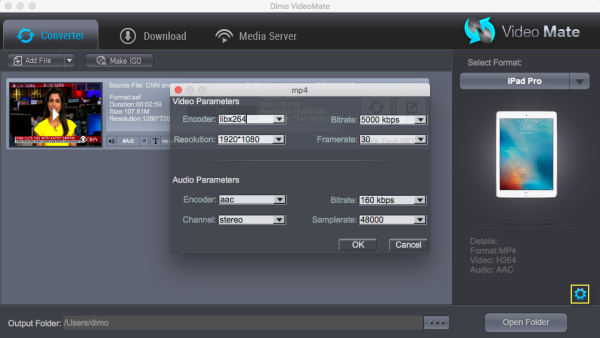 Tip 2: Edit your 4K movie
Click Edit button and you can trim, crop or adjust the video with the built-in video editor to get the very part and effect of the movie you want.
Step 3. Start the Phantom 4 4K video conversion for iPad
When you finish all settings, simply click the "Start" button on the bottom of the main window to start converting DJI Phantom 4 4K videos to iPad compatible formats. After the conversion, sync the converted video files to your iPad with iTunes. Now you can then enjoy DJI Phantom 4 4K videos on your iPad Pro/Air/Mini/4/3/2 smoothly.
Additional Tip:
Get Dimo Video Converter Ultimate for Mac/Dimo Video Converter Ultimate with Only $45.95, which can save you $63.9(BDmate $39.95 + Videomate $39.95 + DVDmate $29.95 = $109.85), then you can enjoy any Blu-ray/DVD/ISO or common movies freely on Mac(OS Sierra).
Related Software:
BDmate (Mac/Win)
Lossless backup Blu-ray to MKV with all audio and subtitle tracks; Rip Blu-ray to multi-track MP4; Convert Blu-ray to almost all popular video/audio formats and devices; Copy Blu-ray to ISO/M2TS; Share digitized Blu-ray wirelessly.
DVDmate (Mac/Win)
A professional DVD ripping and editing tool with strong ability to remove DVD protection, transcode DVD to any video and audio format, and edit DVD to create personal movie.
8K Player (Mac/Win)
A mixture of free HD/4K video player, music player, Blu-ray/DVD player, video recorder and gif maker.
Free Download or Purchase Videomate for Mac/Win:
Tip 2: Edit your 4K movie
Click Edit button and you can trim, crop or adjust the video with the built-in video editor to get the very part and effect of the movie you want.
Step 3. Start the Phantom 4 4K video conversion for iPad
When you finish all settings, simply click the "Start" button on the bottom of the main window to start converting DJI Phantom 4 4K videos to iPad compatible formats. After the conversion, sync the converted video files to your iPad with iTunes. Now you can then enjoy DJI Phantom 4 4K videos on your iPad Pro/Air/Mini/4/3/2 smoothly.
Additional Tip:
Get Dimo Video Converter Ultimate for Mac/Dimo Video Converter Ultimate with Only $45.95, which can save you $63.9(BDmate $39.95 + Videomate $39.95 + DVDmate $29.95 = $109.85), then you can enjoy any Blu-ray/DVD/ISO or common movies freely on Mac(OS Sierra).
Related Software:
BDmate (Mac/Win)
Lossless backup Blu-ray to MKV with all audio and subtitle tracks; Rip Blu-ray to multi-track MP4; Convert Blu-ray to almost all popular video/audio formats and devices; Copy Blu-ray to ISO/M2TS; Share digitized Blu-ray wirelessly.
DVDmate (Mac/Win)
A professional DVD ripping and editing tool with strong ability to remove DVD protection, transcode DVD to any video and audio format, and edit DVD to create personal movie.
8K Player (Mac/Win)
A mixture of free HD/4K video player, music player, Blu-ray/DVD player, video recorder and gif maker.
Free Download or Purchase Videomate for Mac/Win:

 Contact us or leave a message at Facebook if you have any issues.
Related Articles:
Source: Transfer & Play Phantom 4 4K video on iPad Pro/Air/Mini/4/3/2
Contact us or leave a message at Facebook if you have any issues.
Related Articles:
Source: Transfer & Play Phantom 4 4K video on iPad Pro/Air/Mini/4/3/2