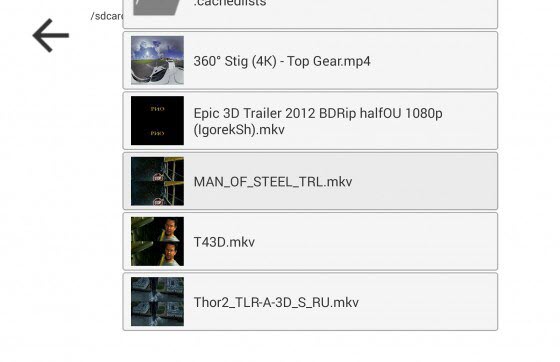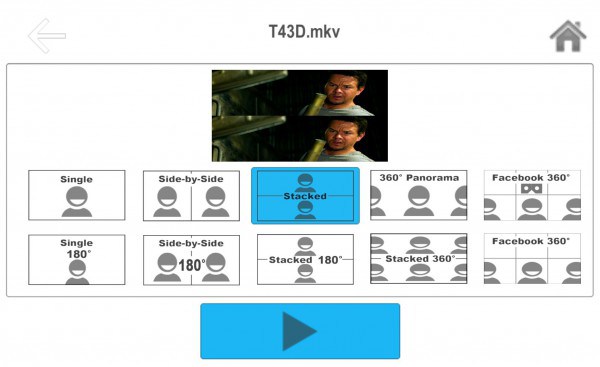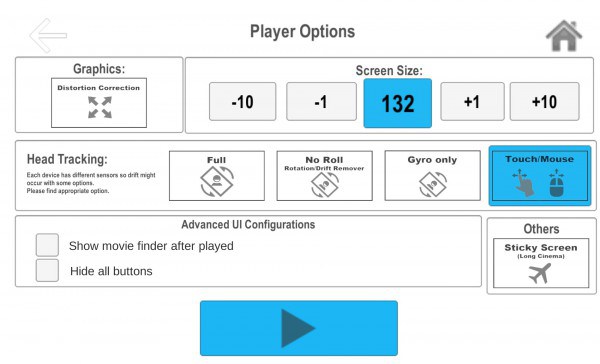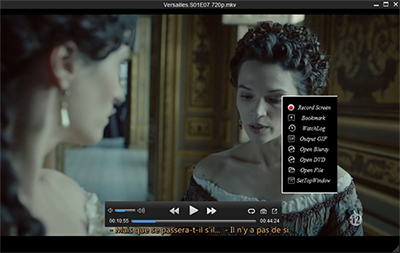With the fast VR technology development and more VR devices available, the place you stand nowadays cannot limit where the sphere of your vision any more, but your mind can take you step into an amazing virtual world. Moreover, screens are smart enough now that you can watch a 2D/3D movies not only from dedicated cinema, comfortable home but also smartphones anywhere anytime, only if you own a VR headset like VR Box, it's actually pretty easy to do. But, in the era of 2D/3D video contents coming first, do you know how can I watch a 2D/3D movie with VR Box? Here we go.  Part I: See what you will need to let 2D/3D movies to play on VR Box: 1. A 2D or 3D movie. Even you can find a VR content if the VR version of the movie has be released. Note: If no 2D movies existing and you don't like to buy a 3D movie from Amazon or Plex, you could use the 3rd party 3D movie maker shortcut to help you convert 2D to 3D quickly.2. A smartphone. No matter what you have is iPhone or Android, the working one will be OK which I'm sure your phone in hand can perfectly fits the VR Box. Here, VR Box supports 5-6 inch smartphones with Gyro sensor.3. A VR Box. Here we'd like to take VR Box for instance as its beautiful price of $15 around, the good plastic VR alternative to kidstyle Google Cardboard of $20. 4. A VR player. The best VR video player for Android/iPhone that can play VR videos 360 degree or 3D SBS Part II: Detail Steps to watch 2D/3D movies on VR BoxNow, in this article I will tell you in detail, see how to watch 3D movies on smartphones with VR BOX glasses virtual reality if the video in normal 2D/3D format.(Here takes Android device as an example)Q1: Where can you rent a movie in 3D?A1: You can download 3D movie with any 3(D) vr torrent site Using torrent. To do this you need to install Torrent, then search for the desired movie on demand and start download movie Torrent in the program.Q2: What if your 2D/3D movie format are not supported by VR Box? A2: As far as we know, the VR Box requires playing either Side-by-Side MP4 video, or 360 degree videos using the installed VR player. Before importing 2D/3D movies to play on VR Box, you must make sure you have placed your video in the appropriate format. While, the built-in formats of 360 degree videos on YouTube are mostly MP4 and Webm; and those on Facebook are MP4 videos in MP4 codecs. And different VR video players might have different supports for video formats, resolutions, aspect ratio, etc. Some MKV movie files(downloaded from Internet or some raw Blu-ray rips in MKV) in 2D or 3D SBS(Side-by-Side) work on VR Box, but the audio has to be encoded in AAC or MP3 for stereo. AC3 audio and DTS Dolby don't seem to work.Worse still, VR Box lacks ability to play 3D Blu-ray movies. 3D Blu-ray in general acts on the principle of alternating frames for each eye, although there are several methods that can be used. For example, odd-numbered frames might be for the left eye whereas even-numbered frames are for the right eye. Side-by-side 3D means taking each frame, compressing them horizontally, and fitting them in a single frame. This results in the separate left-eye/right-eye 1920×1080 frames becoming two individual 960×1080 images inside the same frame. When you look at these, you can actually see the 3D composite if you use the "relaxed eyes" method.And for that we need a 2D/3D movie on the hard drive of your computer and a professional 2D/3D Video Converter program which can helps you re-encode any 2D/3D movie files to VR Box more compatible 3D SBS formats and make 3D movies accepted by your VR Box or other any VR Headsets like Homido VR, HTC Vive, PSVR, Gear VR, Oculus Rfit, etc. with ease.Q3: What is the best VR video converter for VR Box? A3: While for the second, Dimo Video Converter Ultimate (Win/Mac) can surely do the help. Besides Side-by-Side outputs, this software provides Top bottom and Anaglyph 3D mode in MP4, MKV, MOV, WMV, AVI formats to meet your different needs. In addition, if you want to edit videos, set desired audio tracks for ouput, add text watermark to videos, apply special effects, etc., all these can be easily achieved with this powerful tool. Now download the program and let's learn how to do it.Free Download Dimo Video Converter Ultimate (Win/Mac):
Part I: See what you will need to let 2D/3D movies to play on VR Box: 1. A 2D or 3D movie. Even you can find a VR content if the VR version of the movie has be released. Note: If no 2D movies existing and you don't like to buy a 3D movie from Amazon or Plex, you could use the 3rd party 3D movie maker shortcut to help you convert 2D to 3D quickly.2. A smartphone. No matter what you have is iPhone or Android, the working one will be OK which I'm sure your phone in hand can perfectly fits the VR Box. Here, VR Box supports 5-6 inch smartphones with Gyro sensor.3. A VR Box. Here we'd like to take VR Box for instance as its beautiful price of $15 around, the good plastic VR alternative to kidstyle Google Cardboard of $20. 4. A VR player. The best VR video player for Android/iPhone that can play VR videos 360 degree or 3D SBS Part II: Detail Steps to watch 2D/3D movies on VR BoxNow, in this article I will tell you in detail, see how to watch 3D movies on smartphones with VR BOX glasses virtual reality if the video in normal 2D/3D format.(Here takes Android device as an example)Q1: Where can you rent a movie in 3D?A1: You can download 3D movie with any 3(D) vr torrent site Using torrent. To do this you need to install Torrent, then search for the desired movie on demand and start download movie Torrent in the program.Q2: What if your 2D/3D movie format are not supported by VR Box? A2: As far as we know, the VR Box requires playing either Side-by-Side MP4 video, or 360 degree videos using the installed VR player. Before importing 2D/3D movies to play on VR Box, you must make sure you have placed your video in the appropriate format. While, the built-in formats of 360 degree videos on YouTube are mostly MP4 and Webm; and those on Facebook are MP4 videos in MP4 codecs. And different VR video players might have different supports for video formats, resolutions, aspect ratio, etc. Some MKV movie files(downloaded from Internet or some raw Blu-ray rips in MKV) in 2D or 3D SBS(Side-by-Side) work on VR Box, but the audio has to be encoded in AAC or MP3 for stereo. AC3 audio and DTS Dolby don't seem to work.Worse still, VR Box lacks ability to play 3D Blu-ray movies. 3D Blu-ray in general acts on the principle of alternating frames for each eye, although there are several methods that can be used. For example, odd-numbered frames might be for the left eye whereas even-numbered frames are for the right eye. Side-by-side 3D means taking each frame, compressing them horizontally, and fitting them in a single frame. This results in the separate left-eye/right-eye 1920×1080 frames becoming two individual 960×1080 images inside the same frame. When you look at these, you can actually see the 3D composite if you use the "relaxed eyes" method.And for that we need a 2D/3D movie on the hard drive of your computer and a professional 2D/3D Video Converter program which can helps you re-encode any 2D/3D movie files to VR Box more compatible 3D SBS formats and make 3D movies accepted by your VR Box or other any VR Headsets like Homido VR, HTC Vive, PSVR, Gear VR, Oculus Rfit, etc. with ease.Q3: What is the best VR video converter for VR Box? A3: While for the second, Dimo Video Converter Ultimate (Win/Mac) can surely do the help. Besides Side-by-Side outputs, this software provides Top bottom and Anaglyph 3D mode in MP4, MKV, MOV, WMV, AVI formats to meet your different needs. In addition, if you want to edit videos, set desired audio tracks for ouput, add text watermark to videos, apply special effects, etc., all these can be easily achieved with this powerful tool. Now download the program and let's learn how to do it.Free Download Dimo Video Converter Ultimate (Win/Mac):
 Simple Workflow to convert 2D/3D movies for Watching on VR BoxStep 1. Import 2D/3D movieLaunch the best VR video converter. Click "Add Blu-ray", "Add DVD", "Add File" button to add corresponding movie contents. After the files are loaded, you can preview them by double clicking and take snapshots of your favorite movie scene if you want. By choosing the desired audio track, you can output videos with your selected audio track as you like.
Simple Workflow to convert 2D/3D movies for Watching on VR BoxStep 1. Import 2D/3D movieLaunch the best VR video converter. Click "Add Blu-ray", "Add DVD", "Add File" button to add corresponding movie contents. After the files are loaded, you can preview them by double clicking and take snapshots of your favorite movie scene if you want. By choosing the desired audio track, you can output videos with your selected audio track as you like. Step 2. Select output format for VR BoxClick "Select Format" bar and find "Format > Video", there are a lot of format options for you. "MP4" is recommended for VR Box.Tip: Click Settings to adjust the parameters like video codec, video bitrate, video frame rate, audio sample rate, audio channel. 1920x1080 compressed side-by-side 3D should be resampled to 1920x540 resolution full side-by-side resolution. And keep audio in AAC or MP3.Step 3. Set 3D ModeClick "Edit", you can create 3D SBS MP4 video with "3D > Left-Right" option. And you can also trim, crop videos, adjust video effects, add watermarks, etc.
Step 2. Select output format for VR BoxClick "Select Format" bar and find "Format > Video", there are a lot of format options for you. "MP4" is recommended for VR Box.Tip: Click Settings to adjust the parameters like video codec, video bitrate, video frame rate, audio sample rate, audio channel. 1920x1080 compressed side-by-side 3D should be resampled to 1920x540 resolution full side-by-side resolution. And keep audio in AAC or MP3.Step 3. Set 3D ModeClick "Edit", you can create 3D SBS MP4 video with "3D > Left-Right" option. And you can also trim, crop videos, adjust video effects, add watermarks, etc. Step 4. Start 2D/3D to VR Box conversionClick the "Start" button to start and finish the VR Box 2D/3D movie conversion. To have a wonderful 3D home theatre experience, this conversion is just the first procedure. You need extra VR Player. The following is to teach the green hands for how to run VR player on VR Box to play converted VR contents. Q4: Some need application for viewing VR Box 3D virtual reality glasses in format and where to download it?A4: I recommend using the free app AAA VR Cinema 3D SBS Cardboard, You can install it to your Smartphone via GooglePlay. When you run the application, you need to:1) Select the movie file;
Step 4. Start 2D/3D to VR Box conversionClick the "Start" button to start and finish the VR Box 2D/3D movie conversion. To have a wonderful 3D home theatre experience, this conversion is just the first procedure. You need extra VR Player. The following is to teach the green hands for how to run VR player on VR Box to play converted VR contents. Q4: Some need application for viewing VR Box 3D virtual reality glasses in format and where to download it?A4: I recommend using the free app AAA VR Cinema 3D SBS Cardboard, You can install it to your Smartphone via GooglePlay. When you run the application, you need to:1) Select the movie file;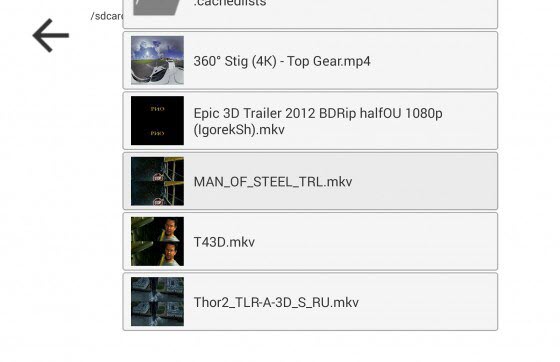 2) Choose a movie format (Typically, the application itself defines the desired format);
2) Choose a movie format (Typically, the application itself defines the desired format);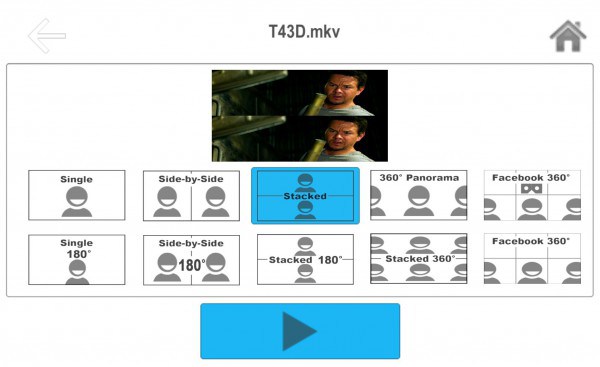 3) Choose the size of the images and set up the Smartphone's reactions head movement.
3) Choose the size of the images and set up the Smartphone's reactions head movement.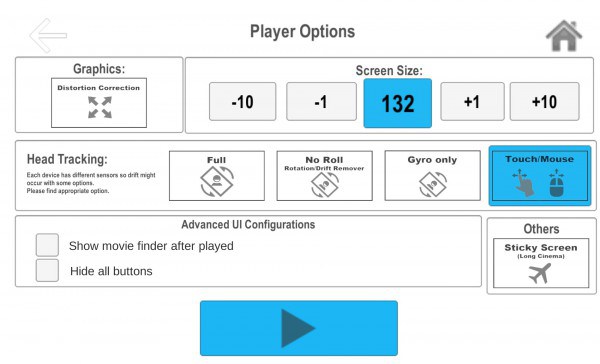 To head movement I don't disturb I activate the option "Touch/Mouse", But if you play a video in format 180 or 360 degrees, of course you do not need to disable head movement.How to run 3D movie on Android Smartphone with glasses virtual reality VR BOX And so, We have downloaded the movie and have installed the application on Smartphone. Now you need to copy the movie from your computer to your Smartphone, to do this, connect your Smartphone to your computer USB cable. Open "my computer" and you will see among the PC disk your Smartphone, copy the movie in a convenient folder on your Smartphone.If you have a Smartphone not enough space, and 3D movie pretty much weighs, then you can burn your movie to a USB flash drive and connect it as an external drive to your Smartphone via OTG cable! Or add memory to the phone setting it microSD memory card (If your phone has a slot for microSD memory cards).Run the application AAA VR Cinema 3D SBS Cardboard on your phone and select the movie file. Insert your smartphone into a tray for Smartphone, align and insert the VR helmet BOX. Enjoy the created VR content from 2D/3D movies on VR Box!Note: For greater effect, see the movie dives in headphones, connecting them to the Smartphone. Pre insert earphones into the slot on the helmet of virtual reality VR BOX. There are more and more app can support VR BOX, you can find them on Google Play and iOS App Store.Free Download or Purchase Dimo Video Converter Ultimate:
To head movement I don't disturb I activate the option "Touch/Mouse", But if you play a video in format 180 or 360 degrees, of course you do not need to disable head movement.How to run 3D movie on Android Smartphone with glasses virtual reality VR BOX And so, We have downloaded the movie and have installed the application on Smartphone. Now you need to copy the movie from your computer to your Smartphone, to do this, connect your Smartphone to your computer USB cable. Open "my computer" and you will see among the PC disk your Smartphone, copy the movie in a convenient folder on your Smartphone.If you have a Smartphone not enough space, and 3D movie pretty much weighs, then you can burn your movie to a USB flash drive and connect it as an external drive to your Smartphone via OTG cable! Or add memory to the phone setting it microSD memory card (If your phone has a slot for microSD memory cards).Run the application AAA VR Cinema 3D SBS Cardboard on your phone and select the movie file. Insert your smartphone into a tray for Smartphone, align and insert the VR helmet BOX. Enjoy the created VR content from 2D/3D movies on VR Box!Note: For greater effect, see the movie dives in headphones, connecting them to the Smartphone. Pre insert earphones into the slot on the helmet of virtual reality VR BOX. There are more and more app can support VR BOX, you can find them on Google Play and iOS App Store.Free Download or Purchase Dimo Video Converter Ultimate:

 Kindly Note:The price of Dimo Video Converter Ultimate for Windows is divided into 1 Year Subscription, Lifetime/Family/Business License: $43.95/Year; $45.95/lifetime license; $95.95/family license(2-4 PCs); $189.95/business pack(5-8 PCs). Get your needed one at purchase page.Related Software:BDmate (Win/Mac)Lossless backup Blu-ray to MKV with all audio and subtitle tracks; Rip Blu-ray to multi-track MP4; ConvertBlu-ray to almost all popular video/audio formats and devices; Copy Blu-ray to ISO/M2TS; Share digitized Blu-ray wirelessly.DVDmate (Win/Mac)A professional DVD ripping and editing tool with strong ability to remove DVD protection, transcode DVD to any video and audio format, and edit DVD to create personal movie.Videomate (Win/Mac)An all-around video converter software program that enables you to convert various video and audio files to formats that are supported by most multimedia devices.8K Player (Win/Mac)A mixture of free HD/4K video player, music player, Blu-ray/DVD player, video recorder and gif maker. Related Articles:
Source: How to create 3D video to play on VR Box
Kindly Note:The price of Dimo Video Converter Ultimate for Windows is divided into 1 Year Subscription, Lifetime/Family/Business License: $43.95/Year; $45.95/lifetime license; $95.95/family license(2-4 PCs); $189.95/business pack(5-8 PCs). Get your needed one at purchase page.Related Software:BDmate (Win/Mac)Lossless backup Blu-ray to MKV with all audio and subtitle tracks; Rip Blu-ray to multi-track MP4; ConvertBlu-ray to almost all popular video/audio formats and devices; Copy Blu-ray to ISO/M2TS; Share digitized Blu-ray wirelessly.DVDmate (Win/Mac)A professional DVD ripping and editing tool with strong ability to remove DVD protection, transcode DVD to any video and audio format, and edit DVD to create personal movie.Videomate (Win/Mac)An all-around video converter software program that enables you to convert various video and audio files to formats that are supported by most multimedia devices.8K Player (Win/Mac)A mixture of free HD/4K video player, music player, Blu-ray/DVD player, video recorder and gif maker. Related Articles:
Source: How to create 3D video to play on VR Box
With Panasonic, the longest-standing television manufacturers that has been at the forefront of TV design for many years, and its impressive television models, including plasma, Viera TV, LED, LCD, OLED, and 4K TVs, you can enjoy all kind of media files on Panasonic television. However, when you tried to add some kinds of MP4 videos to Panasonic TV for enjoyment via USB flash drive, you may fail to do the job. So, what's the problem? How to solve "Panasonic TV not playing MP4" issue? Read on detailed solutions.  Why Panasonic TV won't play MP4 files? To play all kinds of MP4 on Panasonic TV, you need to choose corresponding preferred codec for your TV model. From Panasonic TV official website we know that Panasonic TV is only compatible with MP4 in H.264/MPEG-4 AVC video codec and AAC audio codec. However, MP4 is a container format which contains various kinds of video and audio codecs. Once the MP4 files can't meet the requirement of Panasonic TV input format and codec, you'll get into trouble to play MP4 in Panasonic TV. Besides this, there are some other possible reasons: * The damaged MP4 Video content will not play correctly on Panasonic TV* When you play MP4 video on Panasonic TV over a network connection, the video may not be played smoothly. * If the Index Table is in error, the Seek (Jump) function is not supported. Best Workaround to Solve Panasonic TV Won't Play MP4 There is no better way to watch MP4 on Panasonic TV than to convert MP4 to Panasonic TV compatible formats like MP4 and MKV. Thankfully, there are quite a lot of web-based video converter applications available specifically for people to convert media files. It's recommended to use Dimo Video Converter Ultimate to do conversion. It is ensured that this tool will enable you to:
Why Panasonic TV won't play MP4 files? To play all kinds of MP4 on Panasonic TV, you need to choose corresponding preferred codec for your TV model. From Panasonic TV official website we know that Panasonic TV is only compatible with MP4 in H.264/MPEG-4 AVC video codec and AAC audio codec. However, MP4 is a container format which contains various kinds of video and audio codecs. Once the MP4 files can't meet the requirement of Panasonic TV input format and codec, you'll get into trouble to play MP4 in Panasonic TV. Besides this, there are some other possible reasons: * The damaged MP4 Video content will not play correctly on Panasonic TV* When you play MP4 video on Panasonic TV over a network connection, the video may not be played smoothly. * If the Index Table is in error, the Seek (Jump) function is not supported. Best Workaround to Solve Panasonic TV Won't Play MP4 There is no better way to watch MP4 on Panasonic TV than to convert MP4 to Panasonic TV compatible formats like MP4 and MKV. Thankfully, there are quite a lot of web-based video converter applications available specifically for people to convert media files. It's recommended to use Dimo Video Converter Ultimate to do conversion. It is ensured that this tool will enable you to:
- Convert all kinds of video and audio types including 2D/3D MP4, SD/HD/4K MP4, H.264/H.265 MP4, AVI, MKV, FLV, MPG/MPEG, WMV, MOV, FLAC, WMA, etc.
- World's fastest speed to convert MP4 to Panasonic TV, thanks to the NVIDIA CUDA hardware acceleration tech
- Directly accomplish MP4 to Panasonic TV conversion preset profiles for TV
- Trim, crop, rotate videos, add effect/watermark, create 3D to meet your needs.
- Adjust the parameters of video and audio files.
- Free share videos from computer in common formats to mobile devices or TV wirelessly
- Perfectly compatible with Windows PC, no matter the latest Windows 10, 8.1 or earlier ones
If you're a Mac user, simply turn to Dimo Video Converter Ultimate for Mac, which has the same function as the Windows version. Now download the program according to your computer system and follow the simple guide below to get incompatible MP4 files to play on Panasonic TV nicely. Free Download Dimo Video Converter Ultimate (Win/Mac):
 Guide: Convert and play MP4 video on Panasonic TV Step 1: Add MP4 files Install and launch the MP4 file converter, and then click "Add File" button to import your .mp4 to the software one by one.
Guide: Convert and play MP4 video on Panasonic TV Step 1: Add MP4 files Install and launch the MP4 file converter, and then click "Add File" button to import your .mp4 to the software one by one. Step 2: Set output video format Click "Select Format" bar and select "Device > TVS > Panasonic TV" video as target format. The optimized output format will contains the best video settings for playback on your anasonic TV. Tip: This top MP4 to Panasonic TV Converter enables you to modify the output parameters. You can click the Settings icon and adjust the video bitrate, codec, frame rate, audio sample rate, etc parameters. Step 3: Start MP4 to Panasonic TV conversion Hit the "Start" button; this video converter will start to convert MP4 to Panasonic TV for playback. After the conversion, click "Open" in the main interface to locate the output videos.Then it would be easy to transfer and play MP4 files on Panasonic TV via USB, DLNA, WLAN or Dimo Media Server below.
Step 2: Set output video format Click "Select Format" bar and select "Device > TVS > Panasonic TV" video as target format. The optimized output format will contains the best video settings for playback on your anasonic TV. Tip: This top MP4 to Panasonic TV Converter enables you to modify the output parameters. You can click the Settings icon and adjust the video bitrate, codec, frame rate, audio sample rate, etc parameters. Step 3: Start MP4 to Panasonic TV conversion Hit the "Start" button; this video converter will start to convert MP4 to Panasonic TV for playback. After the conversion, click "Open" in the main interface to locate the output videos.Then it would be easy to transfer and play MP4 files on Panasonic TV via USB, DLNA, WLAN or Dimo Media Server below.  1- Network connection: Make sure that the PC/Mac and Panasonic TV are connected to the same home Wi-Fi. 2- Open Dimo Video Converter Ultimate and click "Media Server" tab. 3- Click on "Browse" button to choose the location which store your source movies. 4- Click "Share" to begin sharing local videos to Panasonic TV. Don't close the free Media Server for Dimo. 5- Open the browser on Panasonic TV and input the website URL "http://IP:PORT" like "http://192.168.1.109:8868/" (without quotation marks) into the address bar. 6- The loaded video source will be listed and you can now play converted MP4 movies on your Panasonic TV. The Panasonic TV MP4 support issue has been excellently solved. Then just enjoy your life in front of the home theater.Free Download or Purchase Dimo Video Converter Ultimate:
1- Network connection: Make sure that the PC/Mac and Panasonic TV are connected to the same home Wi-Fi. 2- Open Dimo Video Converter Ultimate and click "Media Server" tab. 3- Click on "Browse" button to choose the location which store your source movies. 4- Click "Share" to begin sharing local videos to Panasonic TV. Don't close the free Media Server for Dimo. 5- Open the browser on Panasonic TV and input the website URL "http://IP:PORT" like "http://192.168.1.109:8868/" (without quotation marks) into the address bar. 6- The loaded video source will be listed and you can now play converted MP4 movies on your Panasonic TV. The Panasonic TV MP4 support issue has been excellently solved. Then just enjoy your life in front of the home theater.Free Download or Purchase Dimo Video Converter Ultimate:

 Kindly Note:The price of Dimo Video Converter Ultimate for Windows is divided into 1 Year Subscription, Lifetime/Family/Business License: $43.95/Year; $45.95/lifetime license; $95.95/family license(2-4 PCs); $189.95/business pack(5-8 PCs). Get your needed one at purchase page.Contact us or leave a message at Facebook if you have any issues.Related Articles:
Source: Won't play MP4 on Panasonic TV? Solved
Kindly Note:The price of Dimo Video Converter Ultimate for Windows is divided into 1 Year Subscription, Lifetime/Family/Business License: $43.95/Year; $45.95/lifetime license; $95.95/family license(2-4 PCs); $189.95/business pack(5-8 PCs). Get your needed one at purchase page.Contact us or leave a message at Facebook if you have any issues.Related Articles:
Source: Won't play MP4 on Panasonic TV? Solved
A smart LG TV is a big entertainment in our daily life. Nowadays it is convenient to put movies on USB flash drive and play on a LG LED, LCD, 3D or Ultra HD 4K TV via USB port. If you have lots of 3D AVI files and a LG TV, chances are you want to watch the 3D AVI files on LG TV.  When you try to do this, you'll find it's very difficult to do the job. Well, can LG TV play 3D AVI files with 3D effect? Here is my answer. AVI is not one of the LG TV supported formats. Luckily, this problem is easy to solve: all you have to do is convert the AVI videos to LG TV compatible MP4 files using a third-party program. Once yo have, you can add them to your USB flash drive and use them like any other file LG TV supports.There are many programs out there that allow us to transcode 3D AVI files to LG TV friendly formats. If you are seeking for the best video output quality, fastest video conversion speed, and the most formats supported, Dimo Video Converter Ultimate will be your best choice. It's a professional yet easy-to-use app which can help us convert AVI to LG TV accepted MP4 videos without any quality loss. In addition, it not only supports AVI videos, but also handles various common video formats, like MXF, MTS, MKV, MP4, VOB, M0V, FLV, MPG, WMV .etc. Besides, it offers different 3D mode like Red-Blue, Left-Right, Top-Bottom for 3D players, 3D TVs, VR headsets,etc. What's more, it offers kinds of preset profiles for LG/Samsung/Panasonic/Sony TV, Apple TV, iPhone, iPad, VR, Xbox, Playstation, Samsung tablet/phone, etc to meet your different needs. If you're using a Mac, simply turn to the Mac version, which has the same function with the Windows version. Here is how to do it.Free Download Dimo Video Converter Ultimate (Win/Mac):
When you try to do this, you'll find it's very difficult to do the job. Well, can LG TV play 3D AVI files with 3D effect? Here is my answer. AVI is not one of the LG TV supported formats. Luckily, this problem is easy to solve: all you have to do is convert the AVI videos to LG TV compatible MP4 files using a third-party program. Once yo have, you can add them to your USB flash drive and use them like any other file LG TV supports.There are many programs out there that allow us to transcode 3D AVI files to LG TV friendly formats. If you are seeking for the best video output quality, fastest video conversion speed, and the most formats supported, Dimo Video Converter Ultimate will be your best choice. It's a professional yet easy-to-use app which can help us convert AVI to LG TV accepted MP4 videos without any quality loss. In addition, it not only supports AVI videos, but also handles various common video formats, like MXF, MTS, MKV, MP4, VOB, M0V, FLV, MPG, WMV .etc. Besides, it offers different 3D mode like Red-Blue, Left-Right, Top-Bottom for 3D players, 3D TVs, VR headsets,etc. What's more, it offers kinds of preset profiles for LG/Samsung/Panasonic/Sony TV, Apple TV, iPhone, iPad, VR, Xbox, Playstation, Samsung tablet/phone, etc to meet your different needs. If you're using a Mac, simply turn to the Mac version, which has the same function with the Windows version. Here is how to do it.Free Download Dimo Video Converter Ultimate (Win/Mac):
 Steps to convert 3D AVI to LG TV compatible formatStep 1: Start the 3D AVI to LG TV converter and drag .avi files to the software interface to import the file.
Steps to convert 3D AVI to LG TV compatible formatStep 1: Start the 3D AVI to LG TV converter and drag .avi files to the software interface to import the file.  Step 2: Set output video format as H.264 MP4 under Select Format > TV. It offers kinds of preset profiles for LG TV and other TV models like SUMSUNG, BRAVIA and Panasonic TV.Tip: Before start the 3D AVI conversion for LG Smart TV, you can click the Settings icon and adjust the video bitrate, codec, frame rate, audio sample rate, etc parameters.
Step 2: Set output video format as H.264 MP4 under Select Format > TV. It offers kinds of preset profiles for LG TV and other TV models like SUMSUNG, BRAVIA and Panasonic TV.Tip: Before start the 3D AVI conversion for LG Smart TV, you can click the Settings icon and adjust the video bitrate, codec, frame rate, audio sample rate, etc parameters. Step 3: Set 3D effect retained in outputIf you wanna get 3D effect with the output videos, click "Edit". In the editor opened, turn to "3D" tab and choose 3D effect (Red-Blue, Left-Right, Top-Bottom three modes) from the option. The supported editing functions also include cropping frame size, trimming the length, adding watermark, adding special effect and so on.
Step 3: Set 3D effect retained in outputIf you wanna get 3D effect with the output videos, click "Edit". In the editor opened, turn to "3D" tab and choose 3D effect (Red-Blue, Left-Right, Top-Bottom three modes) from the option. The supported editing functions also include cropping frame size, trimming the length, adding watermark, adding special effect and so on.  Step 4: Hit the "Start"; this video converter will start to convert 3D AVI to mp4 for playback on LG TV through USB drive in no time.After the conversion is over, connect the USB drive with computer and head to the destination folder where the converted files are stored, transfer the files to the USB drive then plug the drive in the LG TV. Or use Dimo's free media server to share converted files to LG TV for watching. Enjoy.Free Download or Purchase Dimo Video Converter Ultimate:
Step 4: Hit the "Start"; this video converter will start to convert 3D AVI to mp4 for playback on LG TV through USB drive in no time.After the conversion is over, connect the USB drive with computer and head to the destination folder where the converted files are stored, transfer the files to the USB drive then plug the drive in the LG TV. Or use Dimo's free media server to share converted files to LG TV for watching. Enjoy.Free Download or Purchase Dimo Video Converter Ultimate:

 Kindly Note:The price of Dimo Video Converter Ultimate for Windows is divided into 1 Year Subscription, Lifetime/Family/Business License: $43.95/Year; $45.95/lifetime license; $95.95/family license(2-4 PCs); $189.95/business pack(5-8 PCs). Get your needed one at purchase page.Related Software:BDmate (Win/Mac)Lossless backup Blu-ray to MKV with all audio and subtitle tracks; Rip Blu-ray to multi-track MP4; ConvertBlu-ray to almost all popular video/audio formats and devices; Copy Blu-ray to ISO/M2TS; Share digitized Blu-ray wirelessly.DVDmate (Win/Mac)A professional DVD ripping and editing tool with strong ability to remove DVD protection, transcode DVD to any video and audio format, and edit DVD to create personal movie.Videomate (Win/Mac)An all-around video converter software program that enables you to convert various video and audio files to formats that are supported by most multimedia devices.8K Player (Win/Mac)A mixture of free HD/4K video player, music player, Blu-ray/DVD player, video recorder and gif maker. Related Articles:
Source: How to Play 3D AVI on LG TV A Quick Fix
Kindly Note:The price of Dimo Video Converter Ultimate for Windows is divided into 1 Year Subscription, Lifetime/Family/Business License: $43.95/Year; $45.95/lifetime license; $95.95/family license(2-4 PCs); $189.95/business pack(5-8 PCs). Get your needed one at purchase page.Related Software:BDmate (Win/Mac)Lossless backup Blu-ray to MKV with all audio and subtitle tracks; Rip Blu-ray to multi-track MP4; ConvertBlu-ray to almost all popular video/audio formats and devices; Copy Blu-ray to ISO/M2TS; Share digitized Blu-ray wirelessly.DVDmate (Win/Mac)A professional DVD ripping and editing tool with strong ability to remove DVD protection, transcode DVD to any video and audio format, and edit DVD to create personal movie.Videomate (Win/Mac)An all-around video converter software program that enables you to convert various video and audio files to formats that are supported by most multimedia devices.8K Player (Win/Mac)A mixture of free HD/4K video player, music player, Blu-ray/DVD player, video recorder and gif maker. Related Articles:
Source: How to Play 3D AVI on LG TV A Quick Fix
MP4 is widely used for saving media data and can be found in lots of places online or offline. In order to get better videos or more wonderful video files, you may want to adopt iMovie to edit MP4 videos. However, many Mac users may puzzled be by one thing that some files with MP4 file extension can't be imported into iMovie. That's possibly because your MP4 files, which may be from different sources, such as from some video editing software, or from different cameras, have different codec inside.  iMovie only allows you to import the MP4 videos with codec that iMovie can recognize like MPEG-4 and H.264. Since MP4 is a container, not a codec. If the MP4 video is encoded with iMovie unsupported codec, we will fail to import this kind of MP4 into iMovie for editing. Don't worry. To get iMovie work with MP4 files, you'll need to convert MP4 to iMovie compatible formats. How to Convert MP4 Files to iMovie for Mac OS (High Sierra Included)A professional MP4 Video Converter for Mac - Dimo Video Converter Ultimate for Mac can do the great job even if you are not a pro. With this easy-to-use yet powerful MP4 converter app, you can effortlessly transcode 720p/1080p HD/2160p 4K MP4 files to AIC encoded MOV, which ensures best results when working with iMovie. The Mac video conversion tool can also create files compatible with other non-linear editing systems like Adobe Premiere Pro, Avid Media Composer, FCP, etc, media devices like iPhone, iPad, TV, Xbox One S, PS4 Pro, etc.., or online sites like YouTube, Facebook, Vimeo, etc. Just download the program and follow the step-by-step guide to make your MP4 files compatible with iMovie (10.1.8 included).Free Download Dimo Video Converter Ultimate for Mac/Win:
iMovie only allows you to import the MP4 videos with codec that iMovie can recognize like MPEG-4 and H.264. Since MP4 is a container, not a codec. If the MP4 video is encoded with iMovie unsupported codec, we will fail to import this kind of MP4 into iMovie for editing. Don't worry. To get iMovie work with MP4 files, you'll need to convert MP4 to iMovie compatible formats. How to Convert MP4 Files to iMovie for Mac OS (High Sierra Included)A professional MP4 Video Converter for Mac - Dimo Video Converter Ultimate for Mac can do the great job even if you are not a pro. With this easy-to-use yet powerful MP4 converter app, you can effortlessly transcode 720p/1080p HD/2160p 4K MP4 files to AIC encoded MOV, which ensures best results when working with iMovie. The Mac video conversion tool can also create files compatible with other non-linear editing systems like Adobe Premiere Pro, Avid Media Composer, FCP, etc, media devices like iPhone, iPad, TV, Xbox One S, PS4 Pro, etc.., or online sites like YouTube, Facebook, Vimeo, etc. Just download the program and follow the step-by-step guide to make your MP4 files compatible with iMovie (10.1.8 included).Free Download Dimo Video Converter Ultimate for Mac/Win:
 How to Import MP4 to iMovie for Easy Editing?In order to solve "iMovie can't import MP4" issue and to successfully import various MP4 files to iMovie, we had better convert MP4 to iMovie more compatible AIC .mov video format.Step 1: Load MP4 files to the programLaunch the MP4 to iMovie Converter and click "Add File" button to locate the .mp4 file(s) you want to add.
How to Import MP4 to iMovie for Easy Editing?In order to solve "iMovie can't import MP4" issue and to successfully import various MP4 files to iMovie, we had better convert MP4 to iMovie more compatible AIC .mov video format.Step 1: Load MP4 files to the programLaunch the MP4 to iMovie Converter and click "Add File" button to locate the .mp4 file(s) you want to add.  Step 2: Select output formatWhen it comes to choosing the output format for these target videos, you directly one choose "Editor > iMovie" preset. For compression, AIC will do fine for keeping the original MP4 quality the same and creating a iMovie friendly file format.Step 3 (optional): Adjust the video, audio settingsClick "Settings" to fix the frame rate, bitrate, video size, etc to your needs. If you want to edit mp4 in iMovie without having to render the clips while editing, all the frame sizes must be the same as the sequence settings. You can save a lot of render time by making all the clips the same size with this Mac MP4 converter.
Step 2: Select output formatWhen it comes to choosing the output format for these target videos, you directly one choose "Editor > iMovie" preset. For compression, AIC will do fine for keeping the original MP4 quality the same and creating a iMovie friendly file format.Step 3 (optional): Adjust the video, audio settingsClick "Settings" to fix the frame rate, bitrate, video size, etc to your needs. If you want to edit mp4 in iMovie without having to render the clips while editing, all the frame sizes must be the same as the sequence settings. You can save a lot of render time by making all the clips the same size with this Mac MP4 converter. Step4: Start MP4 to AIC conversion on MacClick the big "Start" button at the bottom right corner to finish transcoding MP4 to AIC for iMovie. When the conversion is done, you can find the output files by clicking "Open" button on the main interface, then launch iMovie, choose File > Import > Movies... and you can transfer the encoded MP4 files to your iMovie 11/09/08/10.1.8 to edit with ease. Once you've got your video edited, you can export to any codec/container that you'd like for playing and sharing.Free Download or Purchase Dimo Video Converter Ultimate for Mac/Win:
Step4: Start MP4 to AIC conversion on MacClick the big "Start" button at the bottom right corner to finish transcoding MP4 to AIC for iMovie. When the conversion is done, you can find the output files by clicking "Open" button on the main interface, then launch iMovie, choose File > Import > Movies... and you can transfer the encoded MP4 files to your iMovie 11/09/08/10.1.8 to edit with ease. Once you've got your video edited, you can export to any codec/container that you'd like for playing and sharing.Free Download or Purchase Dimo Video Converter Ultimate for Mac/Win:

 Kindly Note:The price of Dimo Video Converter Ultimate for Mac is divided into 1 Year Subscription, Lifetime/Family/Business License: $43.95/Year; $45.95/lifetime license; $95.95/family license(2-4 Macs); $189.95/business pack(5-8 Macs). Get your needed one at purchase page.Related Software:BDmate (Mac/Win)Lossless backup Blu-ray to MKV with all audio and subtitle tracks; Rip Blu-ray to multi-track MP4; Convert Blu-ray to almost all popular video/audio formats and devices; Copy Blu-ray to ISO/M2TS; Share digitized Blu-ray wirelessly.DVDmate (Mac/Win)A professional DVD ripping and editing tool with strong ability to remove DVD protection, transcode DVD to any video and audio format, and edit DVD to create personal movie.Videomate (Mac/Win)An all-around video converter software program that enables you to convert various video and audio files to formats that are supported by most multimedia devices.8K Player (Mac/Win)A mixture of free HD/4K video player, music player, Blu-ray/DVD player, video recorder and gif maker. Contact us or leave a message at Facebook if you have any issues.Related Articles:
Source: MP4 to iMovie - Easily Import MP4 Files to iMovie (10.1.8)
Kindly Note:The price of Dimo Video Converter Ultimate for Mac is divided into 1 Year Subscription, Lifetime/Family/Business License: $43.95/Year; $45.95/lifetime license; $95.95/family license(2-4 Macs); $189.95/business pack(5-8 Macs). Get your needed one at purchase page.Related Software:BDmate (Mac/Win)Lossless backup Blu-ray to MKV with all audio and subtitle tracks; Rip Blu-ray to multi-track MP4; Convert Blu-ray to almost all popular video/audio formats and devices; Copy Blu-ray to ISO/M2TS; Share digitized Blu-ray wirelessly.DVDmate (Mac/Win)A professional DVD ripping and editing tool with strong ability to remove DVD protection, transcode DVD to any video and audio format, and edit DVD to create personal movie.Videomate (Mac/Win)An all-around video converter software program that enables you to convert various video and audio files to formats that are supported by most multimedia devices.8K Player (Mac/Win)A mixture of free HD/4K video player, music player, Blu-ray/DVD player, video recorder and gif maker. Contact us or leave a message at Facebook if you have any issues.Related Articles:
Source: MP4 to iMovie - Easily Import MP4 Files to iMovie (10.1.8)
You can enjoy video, audio and image files on your Philips TV from USB or DLNA devices. However, when you try to play some QuickTime MOV format movies on Philips TV, you may find that some QT MOV files work just fine and some just don't seem to be playable on the Philips TV with an unhelpful audio codec error message displaying right on your screen. Does the Philips TV support QT MOV in USB format? Which format is the best Philips TV USB port format? Please read on. Technically, MOV is a complex video container including different video encodings, only those MOV videos with encodings and resolution matching with the default encodings and resolution of Philips TV can be played. If the Philips TV does not recognize the codec, even if it is a supported format, you'll fail to play MOV. So if your MOV file does not support audio or video codecs certainly can not play smoothly on Philips TV. Luckily, there is an easy way to get of the incompatibility issues quickly. All you have to do is convert the MOV videos to a fully compatible format with Philips TV with a third-party tool. Once yo have, you can enjoy the QuickTime MOV files from a USB drive connected to the USB input on the TV or use the DLNA feature to access media files over your home network from other DLNA enabled devices, such as a PC or PlayStation system.There are many programs available out there. If you are seeking for the best video output quality, fastest video conversion speed, and the most formats supported, Dimo Video Converter Ultimate for Mac is highly recommended and will be your best choice. With it, you don't need to know what is the audio or video codec in the MOV format that'll be best for your Philips TV. With it, you can do batch conversion transcode MOV, MKV, AVI, VOB, TiVo, MP4 and more to Philips TV supported file formats with fast encoding speed and excellent output quality.What's more, it offers kinds of preset profiles for media players including iPad, iPhone, Nexus, Nook, Samsung Galaxy Tab, Galaxy S7/S7 Edge, Surface, etc to meet your different needs. If you're using a Windows PC, simply turn to the Windows version, which has the same function with the Windows version. Here is how to do it.Free Download Dimo Video Converter Ultimate for Mac/Win:
Technically, MOV is a complex video container including different video encodings, only those MOV videos with encodings and resolution matching with the default encodings and resolution of Philips TV can be played. If the Philips TV does not recognize the codec, even if it is a supported format, you'll fail to play MOV. So if your MOV file does not support audio or video codecs certainly can not play smoothly on Philips TV. Luckily, there is an easy way to get of the incompatibility issues quickly. All you have to do is convert the MOV videos to a fully compatible format with Philips TV with a third-party tool. Once yo have, you can enjoy the QuickTime MOV files from a USB drive connected to the USB input on the TV or use the DLNA feature to access media files over your home network from other DLNA enabled devices, such as a PC or PlayStation system.There are many programs available out there. If you are seeking for the best video output quality, fastest video conversion speed, and the most formats supported, Dimo Video Converter Ultimate for Mac is highly recommended and will be your best choice. With it, you don't need to know what is the audio or video codec in the MOV format that'll be best for your Philips TV. With it, you can do batch conversion transcode MOV, MKV, AVI, VOB, TiVo, MP4 and more to Philips TV supported file formats with fast encoding speed and excellent output quality.What's more, it offers kinds of preset profiles for media players including iPad, iPhone, Nexus, Nook, Samsung Galaxy Tab, Galaxy S7/S7 Edge, Surface, etc to meet your different needs. If you're using a Windows PC, simply turn to the Windows version, which has the same function with the Windows version. Here is how to do it.Free Download Dimo Video Converter Ultimate for Mac/Win:
 How to Convert MOV files to play on Philips TV1. Load MOV files to the converterLaunch this program, click the Add button or drag your MOV files directly onto the interface. Batch conversion is supported to ease your conversion and save time. You can check "Merge into one file" to join several video clips together if necessary.
How to Convert MOV files to play on Philips TV1. Load MOV files to the converterLaunch this program, click the Add button or drag your MOV files directly onto the interface. Batch conversion is supported to ease your conversion and save time. You can check "Merge into one file" to join several video clips together if necessary. 2. Set Philips TV friendly formatClick the "Select Format" drop-down button to select Philips TV more compatible H.264 MP4 video from the "Format > Video" category.Tip: To get a decent output video quality as you want, you can also click "Settings" icon to and enter "Profile Settings" panel to adjust video size, bit rate, frame rate, sample rate and audio channels.
2. Set Philips TV friendly formatClick the "Select Format" drop-down button to select Philips TV more compatible H.264 MP4 video from the "Format > Video" category.Tip: To get a decent output video quality as you want, you can also click "Settings" icon to and enter "Profile Settings" panel to adjust video size, bit rate, frame rate, sample rate and audio channels. 3. Start conversionNow you've come to the last step, just hit "Start" to start the MOV to Philips TV conversion.Once it's finished, you can now connect the USB drive with computer and head to the destination folder where the converted files are stored, transfer the files to the USB drive then plug the drive in the Philips TV. It would be easy for you to play MOV on Philips TV with HD video quality.Tip: If you prefer to watch videos on TV with the home DVD player like 8K Player for Mac hooked up, you can make an ISO file with this TV Video Converter from Dimo too. Free Download or Purchase Dimo Video Converter Ultimate for Mac/Win:
3. Start conversionNow you've come to the last step, just hit "Start" to start the MOV to Philips TV conversion.Once it's finished, you can now connect the USB drive with computer and head to the destination folder where the converted files are stored, transfer the files to the USB drive then plug the drive in the Philips TV. It would be easy for you to play MOV on Philips TV with HD video quality.Tip: If you prefer to watch videos on TV with the home DVD player like 8K Player for Mac hooked up, you can make an ISO file with this TV Video Converter from Dimo too. Free Download or Purchase Dimo Video Converter Ultimate for Mac/Win:

 Kindly Note:The price of Dimo Video Converter Ultimate for Mac is divided into 1 Year Subscription, Lifetime/Family/Business License: $43.95/Year; $45.95/lifetime license; $95.95/family license(2-4 Macs); $189.95/business pack(5-8 Macs). Get your needed one at purchase page.Related Software:BDmate (Mac/Win)Lossless backup Blu-ray to MKV with all audio and subtitle tracks; Rip Blu-ray to multi-track MP4; Convert Blu-ray to almost all popular video/audio formats and devices; Copy Blu-ray to ISO/M2TS; Share digitized Blu-ray wirelessly.DVDmate (Mac/Win)A professional DVD ripping and editing tool with strong ability to remove DVD protection, transcode DVD to any video and audio format, and edit DVD to create personal movie.Videomate (Mac/Win)An all-around video converter software program that enables you to convert various video and audio files to formats that are supported by most multimedia devices.8K Player (Mac/Win)A mixture of free HD/4K video player, music player, Blu-ray/DVD player, video recorder and gif maker. Contact us or leave a message at Facebook if you have any issues.Related Articles:
Source: Can't Play QuickTime MOV Files on Philips TV? Resolved
Kindly Note:The price of Dimo Video Converter Ultimate for Mac is divided into 1 Year Subscription, Lifetime/Family/Business License: $43.95/Year; $45.95/lifetime license; $95.95/family license(2-4 Macs); $189.95/business pack(5-8 Macs). Get your needed one at purchase page.Related Software:BDmate (Mac/Win)Lossless backup Blu-ray to MKV with all audio and subtitle tracks; Rip Blu-ray to multi-track MP4; Convert Blu-ray to almost all popular video/audio formats and devices; Copy Blu-ray to ISO/M2TS; Share digitized Blu-ray wirelessly.DVDmate (Mac/Win)A professional DVD ripping and editing tool with strong ability to remove DVD protection, transcode DVD to any video and audio format, and edit DVD to create personal movie.Videomate (Mac/Win)An all-around video converter software program that enables you to convert various video and audio files to formats that are supported by most multimedia devices.8K Player (Mac/Win)A mixture of free HD/4K video player, music player, Blu-ray/DVD player, video recorder and gif maker. Contact us or leave a message at Facebook if you have any issues.Related Articles:
Source: Can't Play QuickTime MOV Files on Philips TV? Resolved
The importance of a powerful media player can be well understood by movie freaks who wish to enjoy their favorite videos in best quality. Majority of videos over Internet are available in MP4 format and thus MP4 players are the most commonly used players. Even though Mac's default media player, QuickTime, supports MP4 video playback, sometimes you may find that you couldn't play MP4 video with QuickTime. This is because MP4 videos may be encoded with different codec. Then the player may try to download an appropriate codec to play back the file. However, if fruitless, you will have to install other MP4 player to play your videos, or convert MP4 to other video format, like MOV. In this article, I will share my experience and offer two commonly used methods to help you open MP4 videos on Mac for enjoying with ease.
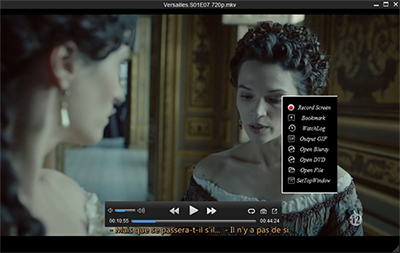 Method 1: Play MP4 files on Mac with the professional MP4 player
To watch MP4 files on MacOS (High Sierra and Sierra included), one feasible method is take professional Mac MP4 players to use. There are top 5 best Mac MP4 media players of 2018 we would like for you to recommend as follows: (based on some online opinion polls)
Top 1. 8K Player
8K Player for Mac is a great alternative to VLC and Apple QuickTime to play any MP4 files on your Mac no matter what codec they deployed such as H.265/H.264, MPEG etc. Lots of friends think 8K Player for Mac runs after VLC and Apple QuickTime player, offers smoother playback when other media players show choppy video.
With fully compatible with Mac (up to macOS High Sierra) as well as Windows OS, including Windows 10, it has more concise and decent interface, economizes more resource, and takes less occupancy on CPU memory of your Mac. Thanks to the support for tons of video/audio codecs, it can play any movie/music videos smoothly and directly. Moreover, it performs well in playing SD/720P 1080p HD/4K UHD, DVD and Blu-ray region-free media source in any format, such as, MKV, M2TS, TS, MOD, TOD, MP4, AVI, WMV, MOV, M4V, MPEG, H.264, FLV, etc. No noisy ads to distract you with opening movies.
Extra features of 8K Player, the No.1 video player for Mac
* Act as a free music player to play videos music in MP3, M4A, WMA, WAV, FLAC, AAC, AC3, etc;
* Work as free movie DVD player software to play regular and strictly encrypted DVD movies;
* Function as a free online video recorder to create professional-like video tutorials and screencasts;
* Play the selected video or audio single or segment in a continuous loop;
* Choose the language for audio and subtitles when files have multiple subtitles and audio streams;
* Breakout to play any movie and video even the general video players can't, "ONE-KEY" to make GIF;
* Visual screenshot to capture every moment you love in the video.
Free Download or Purchase 8K Player for Mac (Blu-ray Power):
Method 1: Play MP4 files on Mac with the professional MP4 player
To watch MP4 files on MacOS (High Sierra and Sierra included), one feasible method is take professional Mac MP4 players to use. There are top 5 best Mac MP4 media players of 2018 we would like for you to recommend as follows: (based on some online opinion polls)
Top 1. 8K Player
8K Player for Mac is a great alternative to VLC and Apple QuickTime to play any MP4 files on your Mac no matter what codec they deployed such as H.265/H.264, MPEG etc. Lots of friends think 8K Player for Mac runs after VLC and Apple QuickTime player, offers smoother playback when other media players show choppy video.
With fully compatible with Mac (up to macOS High Sierra) as well as Windows OS, including Windows 10, it has more concise and decent interface, economizes more resource, and takes less occupancy on CPU memory of your Mac. Thanks to the support for tons of video/audio codecs, it can play any movie/music videos smoothly and directly. Moreover, it performs well in playing SD/720P 1080p HD/4K UHD, DVD and Blu-ray region-free media source in any format, such as, MKV, M2TS, TS, MOD, TOD, MP4, AVI, WMV, MOV, M4V, MPEG, H.264, FLV, etc. No noisy ads to distract you with opening movies.
Extra features of 8K Player, the No.1 video player for Mac
* Act as a free music player to play videos music in MP3, M4A, WMA, WAV, FLAC, AAC, AC3, etc;
* Work as free movie DVD player software to play regular and strictly encrypted DVD movies;
* Function as a free online video recorder to create professional-like video tutorials and screencasts;
* Play the selected video or audio single or segment in a continuous loop;
* Choose the language for audio and subtitles when files have multiple subtitles and audio streams;
* Breakout to play any movie and video even the general video players can't, "ONE-KEY" to make GIF;
* Visual screenshot to capture every moment you love in the video.
Free Download or Purchase 8K Player for Mac (Blu-ray Power):

 Top 2. VLC Media Player
VLC was voted into the top 5 of the best MP4 video players for Mac, which is a FREE and open-source multimedia player compatible with Mac OS X, Windows, Linux, Android, iOS, etc, over ten operating systems written by non-profit VideoLAN. This is the really amazing thing for all sorts of platform-users. Technically, VLC media player for Mac supports video in nearly all types of file formats, like MOV, MP4, QuickTime, AVI, MPEG, some WMV, DVD ISO file, etc. Also, you can use this best Mac video player to play DVD, CD, and VCD. This is the first free video player for Mac and Linux that can playback encrypted DVDs. Incomplete or damaged videos can be played as well. But it is a little delayed while playing, "Each time I click on run video network it plays other audio and dvds etc and after a million times it finally plays the YouTube video." but as a whole, it is a best video player Mac.
Top 3. QuickTime
QuickTime Player is Apple's flagship best media player. This best MP4 media player for Mac is slick and easy to use,allows editing and conversion. QuickTime lets you view Internet video, HD movie trailers, and personal media.
Cons: It is a bit slow to launch, has limited video formats supported, for more formats available, you have to install external plug-in Perian.
Video Format: QuickTime Movie (.mov) MPEG-4 (.mp4, .m4v) MPEG-2 (OS X Lion or later) MPEG-1 3GPP 3GPP2 AVCHD (OS X Mountain Lion or later) AVI (Motion JPEG only) DV
Audio format: iTunes Audio (.m4a, .m4b, .m4p) MP3 Core Audio (.caf) AIFF AU SD2 WAV SND AMR
Top 4. MPlayerX
Many Mac users take MPlayerX media player as a standard part of their toolbox simply because it works properly and all most popular codecs are in it. No fuss or headache of codec installing or updating. Seriously, you will not be frustrated with such practical video player on your Mac OS. Problem like disappearing of title bar in QuickTime never happens. When playing AVI file on Mac/MacBook, this best Mac MP4 media player performs great without stuttering while Divx player cannot recognize the file sometimes. Well, system crash things happen randomly, which should be tackled properly.
Top 5. Movist
Movist is a simple and best MP4 video player Mac, it supports QuickTime and FFmpeg and also supports subtitles. It is pretty excellent for those that need to encode and decode QuickTime and FFmpeg formats. You can do some general and advanced settings for better and convenient video playback.
Cons: This best video player for Mac has been designed as a replacement for Quicktime, but it supports limited formats.
Method 2: Mac MP4 Player Alternative - How to play MP4 files on Mac OS?
A Mac mp4 player can help you open and play MP4 files on your Mac, but still can't avoid some incompatible issues and it's impossible to adjust the video quality as you like. To make the most of your MP4 video files such as your downloaded from Twitter or Facebook, you'd better convert MP4 files to Mac or any other device, editing software, and media player friendly formats. To do it, you can try Dimo Video Converter for Mac.
It enables you to convert MP4 to MOV or compatible MP4 for playing on Mac OS X(El Capitan, macOS Sierra) easily without any quality loss. Besides, it lets you directly convert MP4 videos to iPhone, iPad, Apple TV, Final Cut Pro, iMovie or many some other media devices, video editing programs friendly format with the best quality. Furthermore,the built-in DVD/Blu-ray ripper is huge plus, the resulting video quality is excellent, especially when paired with the barebones editorthat allows you to trim, crop, and layer video effects for a more hands-on approach. Along with the IP address sharingtechnology, you could also take your Mac as home media server radio to share the MP4 from Mac to TV or other mobile devices easily by ONE-KEY touch.
Free Download or Purchase Dimo Video Converter Ultimate:
Top 2. VLC Media Player
VLC was voted into the top 5 of the best MP4 video players for Mac, which is a FREE and open-source multimedia player compatible with Mac OS X, Windows, Linux, Android, iOS, etc, over ten operating systems written by non-profit VideoLAN. This is the really amazing thing for all sorts of platform-users. Technically, VLC media player for Mac supports video in nearly all types of file formats, like MOV, MP4, QuickTime, AVI, MPEG, some WMV, DVD ISO file, etc. Also, you can use this best Mac video player to play DVD, CD, and VCD. This is the first free video player for Mac and Linux that can playback encrypted DVDs. Incomplete or damaged videos can be played as well. But it is a little delayed while playing, "Each time I click on run video network it plays other audio and dvds etc and after a million times it finally plays the YouTube video." but as a whole, it is a best video player Mac.
Top 3. QuickTime
QuickTime Player is Apple's flagship best media player. This best MP4 media player for Mac is slick and easy to use,allows editing and conversion. QuickTime lets you view Internet video, HD movie trailers, and personal media.
Cons: It is a bit slow to launch, has limited video formats supported, for more formats available, you have to install external plug-in Perian.
Video Format: QuickTime Movie (.mov) MPEG-4 (.mp4, .m4v) MPEG-2 (OS X Lion or later) MPEG-1 3GPP 3GPP2 AVCHD (OS X Mountain Lion or later) AVI (Motion JPEG only) DV
Audio format: iTunes Audio (.m4a, .m4b, .m4p) MP3 Core Audio (.caf) AIFF AU SD2 WAV SND AMR
Top 4. MPlayerX
Many Mac users take MPlayerX media player as a standard part of their toolbox simply because it works properly and all most popular codecs are in it. No fuss or headache of codec installing or updating. Seriously, you will not be frustrated with such practical video player on your Mac OS. Problem like disappearing of title bar in QuickTime never happens. When playing AVI file on Mac/MacBook, this best Mac MP4 media player performs great without stuttering while Divx player cannot recognize the file sometimes. Well, system crash things happen randomly, which should be tackled properly.
Top 5. Movist
Movist is a simple and best MP4 video player Mac, it supports QuickTime and FFmpeg and also supports subtitles. It is pretty excellent for those that need to encode and decode QuickTime and FFmpeg formats. You can do some general and advanced settings for better and convenient video playback.
Cons: This best video player for Mac has been designed as a replacement for Quicktime, but it supports limited formats.
Method 2: Mac MP4 Player Alternative - How to play MP4 files on Mac OS?
A Mac mp4 player can help you open and play MP4 files on your Mac, but still can't avoid some incompatible issues and it's impossible to adjust the video quality as you like. To make the most of your MP4 video files such as your downloaded from Twitter or Facebook, you'd better convert MP4 files to Mac or any other device, editing software, and media player friendly formats. To do it, you can try Dimo Video Converter for Mac.
It enables you to convert MP4 to MOV or compatible MP4 for playing on Mac OS X(El Capitan, macOS Sierra) easily without any quality loss. Besides, it lets you directly convert MP4 videos to iPhone, iPad, Apple TV, Final Cut Pro, iMovie or many some other media devices, video editing programs friendly format with the best quality. Furthermore,the built-in DVD/Blu-ray ripper is huge plus, the resulting video quality is excellent, especially when paired with the barebones editorthat allows you to trim, crop, and layer video effects for a more hands-on approach. Along with the IP address sharingtechnology, you could also take your Mac as home media server radio to share the MP4 from Mac to TV or other mobile devices easily by ONE-KEY touch.
Free Download or Purchase Dimo Video Converter Ultimate:


 Kindly Note:
The price of Dimo Video Converter Ultimate for Windows is divided into 1 Year Subscription, Lifetime/Family/Business License: $43.95/Year; $45.95/lifetime license; $95.95/family license(2-4 PCs); $189.95/business pack(5-8 PCs). Get your needed one at purchase page.
Still got trouble of watching MP4 on your Mac, then contact us to get online supports.
Related Articles:
Source: Top 5 Mac MP4 Players to Play MP4 on Mac OS(Sierra) Smoothly
Kindly Note:
The price of Dimo Video Converter Ultimate for Windows is divided into 1 Year Subscription, Lifetime/Family/Business License: $43.95/Year; $45.95/lifetime license; $95.95/family license(2-4 PCs); $189.95/business pack(5-8 PCs). Get your needed one at purchase page.
Still got trouble of watching MP4 on your Mac, then contact us to get online supports.
Related Articles:
Source: Top 5 Mac MP4 Players to Play MP4 on Mac OS(Sierra) Smoothly