
How to get MKV Videos Imported by Camtasia Studio?
According to Techsmith support website, Camtasia Studio supports AVI, .WMV, MPEG-1, .MP3, .WAV, .WMA, MP4, MTS/M2TS and .MOV (QuickTime) files. In order to import MKV files to Camtasia Studio, it is necessary to ask how to convert MKV to formats like MOV, MPEG-1, etc. which are supported by Camtasia. Along with some help from third-party video converter software, it can be done effortlessly.
To do that, you can use Dimo Video Converter Ultimate, this software can deal with almost all kinds of MKV videos. With it, users can effortlessly transcode (SD/HD/4K, H.264/H.265, 2D/3D) MKV files for smoothly editing in Camtasia Studio. What's more, it can generates more optimal editing formats/codecs for you to use in different NLE apps, such as Adobe Premiere Pro, Sony Vegas, Avid Media Composer, Windows Movie Maker and more.
For Mac users, please get Dimo Video Converter Ultimate for Mac. If you're interested in doing likewise, check out the guide below to transcode MKV files to Camtasia Studio natively supported formats so that you can make engaging movies with your MKV clips.
Free Download Dimo Video Converter Ultimate (Win/Mac):


[Quick workaround] Transcode MKV to Camtasia Studio 9/8 Friendly Format
1. Add MKV files
Run the MKV converter for Camtasia and click "Add file" button to import the MKV files. As you can see, you can also drag and drop the media to the program's main interface.

2. Choose output format
Click "Select Format" bar and choose "MPEG-1" or "QuickTime MOV" from "Format > Video", which can be recognized by Camtasia.
The following formats are able to be imported into Camtasia Studio for editing & production:
AVI, WMV, MPEG-1
MOV (QuickTime for Windows must be installed for MOV import.)
MTS and M2TS files. (Version 8.4 and later) You will need the AC-3 Filter if running Windows 7 or Winodws 8.0.
MP4 (AVC/h.264 at no more than 30 frames per second)
MP3,WAV,WMA
Tips:
a. Click the Settings icon to adjust video and audio parameters on the Profile Setting as you need to get the best quality video since Camtasia Studio 9, 8 is optimized for high definition video editing.

b. To make a highlight video out of downloaded MKV before converting, you can do some trimmings first:
To start with, click the “Edit” button. In the new video editor, find the “trim” tab, in the timeline, set the start time point and the end time point in the "start" and "end" boxes. And, finally click the “OK” button to finish editing. You can also change your new clip length by clicking “Delete” button. Also you are able to merge many separate trimmed segments into one.
3: Starting converting MKV files
Simply click the "Start" button to start converting MKV to Camtasia Studio and everything else will be automated. If you have added quite a bunch of video files, it would take some time to convert.
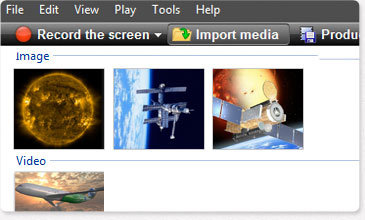
You're done. Now your MKV files will be converted into MPEG-1/MOV files ready to be imported to Camtasia Studio beautifully. Then customize and edit into your own video for sharing with your clients, your students or your friends.
In addition to convert videos like MKV, MXF, MP4, MOV, etc. to Camtasia, Dimo Video Converter Ultimate can also encode Camtasia Studio recorded videos to play and share anywhere you like or even export to MKV as well. Have a try!
Free Download or Purchase Dimo Video Converter Ultimate:



Kindly Note:
The price of Dimo Video Converter Ultimate for Windows is divided into 1 Year Subscription, Lifetime/Family/Business License: $43.95/Year; $45.95/lifetime license; $95.95/family license(2-4 PCs); $189.95/business pack(5-8 PCs). Get your needed one at purchase page.
Contact us or leave a message at Facebook if you have any issues.
Related Articles:
- Tips & Tutorials: Edit MPG/MPEG with FCP
- Will FCP support single .mts/.m2ts files import?
- Convert and Import Blu-ray to Final Cut Pro X/7/6
- Fix Canon 5D Mark IV 4K to Avid MC Importing Issues
- Rip Video_ts folder for Final Cut Pro (X) on MacOS Sierra
- [3 Methods]How can I open .mov in Camtasia Studio for editing
No comments:
Post a Comment