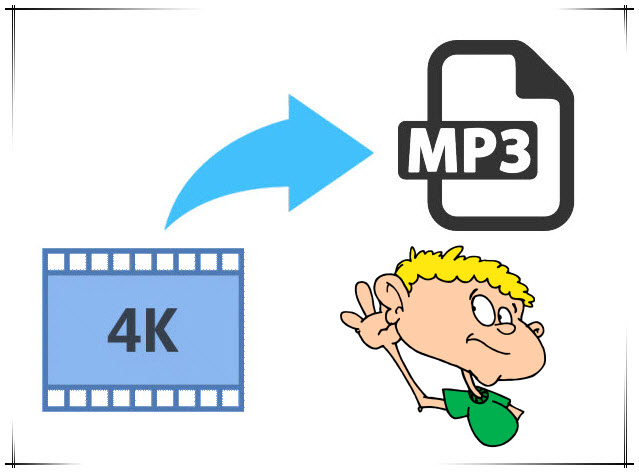
The tool you need to extract MP3 music from 4K UHD videos flawlessly
It would be very easy to rip 4K video recordings or downloads to MP3 music with a 4K video to MP3 audio extractor. Here Dimo Vido Converter Ultimate for Mac is highly recommended since it can finish 4K to audio conversion on Mac (OS High Sierra) and save them as MP3, AAC, AC3, iPhone Ringtone, etc. in only a few clicks. It is quite easy to use. People only need to import source videos, set audio output format and then start the audio extraction work.
Not only it is able to get audio content off 4K video, this 4K to MP3 converter could also extract audio content from SD/HD video files in various formats like MP4, MPEG, AVI, FLV, MOV, MKV, WMV, 3GP, etc. as MP3 format or other audio formats. Windows users could turn to Dimo Video Converter Ultimate to extract MP3 audio off 4K videos on Windows (10).
Note: Newly updated HandBrake now can read Ultra HD pass through, but need extra third-party audio extractor software, while there is no To MP3 Music option on it's GUI.
Free Download Dimo Video Converter Ultimate for Mac/Win:


Guide on how to Convert 4K Videos Movies to MP3 at One Go
Step 1: Import source 4K video files
Kick off Dimo Video Converter Ultimate for Mac to enter the main program interface, and click "Add file" button on the sub-menu to load your source 4K video files.

Step 2: Set MP3 as output format
Click the drop-down box of "Select Format". On the drop-down list, select "Format" option. Then select "MP3" from "Audio" column as output format. In addition to audio files, you can also downscale 4K to 1080p/720p videos for watching.
Tips:
a. If you need, you could click the "Settings" to adjust detailed audio parameters including audio codec, bit rate, channel and sample rate.

b. You can also trim your MP3 to your wanted part to set as the ringtone. Click the "Edit" button; you will go into the "Video editor" interface. Click the "Trim" tab, select a "Start Point" and "End Point", and click "Add Trim Marker" to get your wanted part on the MP3.
You can find the exact start time and end time in the "Start" and "End" boxes. After set the time, now don't remember click the "OK" to make confirm. Or you can trim multiple segments and even merge them together. See detailed steps here.
Step 3: Convert 4K to MP3
Click the "Start" button and this 4K to MP3 extractor would start to convert 4K to MP3 immediately. After that, transferconverted MP3 or other audio files like AAC, AC3, iPhone M4R ringtone, etc. to let you enjoy on any audio player.
More 4K to MP3 converters:
There are a ton of professional 4K video converters for MacOS High Sierra in the market to choose from, below we list two options.
1. 4K Video to MP3 [Free]
4K Video to MP3 extracts audio from any video. No annoying and complicated settings to deal with, just a clean, simple and functional interface. Add the video and get the MP3! Just click "Add Video" and choose a video file. Then close your eyes and enjoy high-quality MP3 audio!
Cons: You cannot configure or change converted audio format/rate or others.
2. Wondershare Video Converter Ultimate
This utility is a user-friendly software application aimed at allowing the user to convert, edit, enhance, download, burn, organize, capture, and watch in over 150 formats. It has an intuitive and friendly interface that makes it quite easy to use. Besides, it is pretty reliable and cost-effective. All in all, you will be impressed by such a smart video converter once you try it out.
Cons: After you install this application, you have to be prepared to constantly receive update alerts or promotion of other products. Sometimes, uninstalling this video converter will fail.
In this case, Dimo Video Converter Ultimate for Mac can be your best choice here. It is fully compatible with iMac, MacBook Pro, MacBook, MacBook Pro, MacBook Air running Mac OS X 10.6 and above (macOS High Sierra, Sierra, Mac OS X El Capitan, Yosemite, Mavericks and Mountain Lion included).
Free Download or Purchase Dimo Video Converter Ultimate for Mac/Win:



Kindly Note:
The price of Dimo Video Converter Ultimate for Mac is divided into 1 Year Subscription, Lifetime/Family/Business License: $43.95/Year; $45.95/lifetime license; $95.95/family license(2-4 Macs); $189.95/business pack(5-8 Macs). Get your needed one at purchase page.
Contact us or leave a message at Facebook if you have any issues.
Related Articles:
- Top Christmas Ringtones for iPhone/Android
- How to backup video/audio files to Plex cloud
- Backup Blu-ray with 5.1/7.1 surround sound preserving
- Enjoy songs using AirPods Wirelessly with no headphone jack
- Best Workflow for Editing DJI Phantom 4 4K in Premiere Pro
- Windows Media Player Won't Play Panasonic GH5 4K - Solution