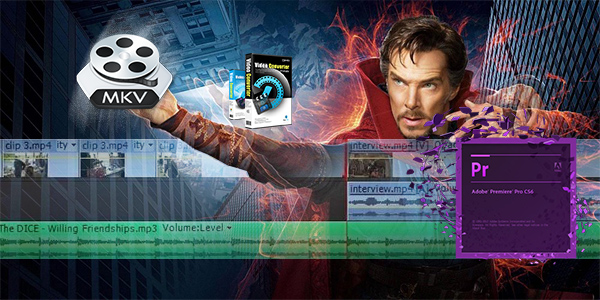The Top DVD/Blu-ray Copy, Movie Converter and GIF maker released
* Dimo V3.0.0 Released with the ability to support all Blu-ray/DVD (Folder, ISO) backup
* Dimo V3.0.0 Batch video conversion of multiple files and folder supported
* Better User Friendliness and leading 4K/VR media solution from Dimo
* Dimo V3.0.0 Convert video file into animated GIF file format
Looking for 2017 best all-in-one media solution? Check upgraded Dimo VCU V3.0.0, mate series to download, convert, edit and share your movies and songs.
Highlight 1 Add to support all Blu-ray/DVD (Folder, ISO) backup

Dimo Video Converter Ultimate has just published the best video downloader in V2.7.4 to enrich its add-on service from YouTube, Vimeo, Dailymotion, Facebook and other video-sharing sites, so that you just need to copy and paste a URL from various webs into the program.
Response to users' equal expectation for a more powerful Blu-ray/DVD ripping and copying, Dimo Video Converter Ultimate V3.0.0 could rip Blu-ray and convert DVD of any type - more new disc file systems (Blu-ray ISO, Blu-ray Folder, DVD Folder) are added, regardless of disc protection and region restriction. That means, if you desires is not only to rip and convert Blu-ray/DVD to video and extract audio off Blu-ray/DVD to save in all formats for any media player and device, then it offers you the best solution to copy Blu-ray movie and copy DVD movie without quality loss. Besides, this Blu-ray/DVD copy software could 1:1 copy Blu-ray disc of folder, copy Blu-ray folder and ISO image file, backup DVD disc to Video_ts folder as well.
Highlight 2 Batch video conversion of multiple files and folder supported

A batch video converter can be extremely useful for converting a large number of videos for a mobile device or for mass editing. That's why Dimo Video Converter Ultimate V3.0.0 has taken the batch video/audio conversion into its updates, so you can convert all of your favorite video clips into mobile friendly versions of the files.
Highlight 3 Convert video file into animated GIF file format

To vivid your digital life, GIF is one of the most popular image format on the social networks and still gaining more and more popularity. Therefore, Dimo Video Converter Ultimate V3.0.0 allows users to create gif from all popular videoformats like .wmv, .mp4, .mkv, .evo, .dat, .wav, .mpeg and .avi etc. then you need not to worry about compatibility issues. Move up, you can create your own animated GIF from any video to gain lots of fun today.
Price and Availability
The upgraded Dimo Video Converter Ultimate, DVDmate, BDmate, Videomate, for Win/Mac both support Windows 10, and work well on even the latest macOS Sierra. The enhanced ultimate video converter are normally priced at$43.95 and $45.95 respectively for one year license or lifetime version.
Once buying a single copy, any user can save $63.9 (BDmate $39.95 + Videomate $39.95 + DVDmate $29.95 = $109.85), to get both DVD/Blu-ray/ISO ripping along with HD/SD movie and technical supports for free for a life time freely.
Make a download or purchase of Dimo Video Converter Ultimate for Win/Mac if you need now:


About Dimo Software, Inc.
Dimo Software (www.mediadimo.com). specializes in multimedia software to help more than 30 000 000 great users all over the world to have a much easier and better digital life!
By holding the aim to be the best multimedia software provider, we take great pain over the development of high-quality mobile products covering video/audio converting, sharing and media playing along with DVD/Blu-ray ripping area for video player, and TV, Xbox, PlayStation, smartphone 2D and 3D video games. We keep improving our performance and service system by rigorous testing process and promise to give you a wonderful visual and audio enjoyment.
Free Download or Purchase Dimo Video Converter Ultimate:



Kindly Note:
The price of Dimo Video Converter Ultimate for Windows is divided into 1 Year Subscription, Lifetime/Family/Business License: $43.95/Year; $45.95/lifetime license; $95.95/family license(2-4 PCs); $189.95/business pack(5-8 PCs). Get your needed one at purchase page.
Have more questions or need more coupons, please feel free to contact support team or leave a message at Facebook.
More Topics:
- Top 5 DVD ripper for Mac
- Copy Blu-ray to BDMV Folder
- Copy DVD to VIDEO_TS Folder
- How to Play DVD on VR Devices
- Download Best Easter Songs for Kids
- Get All MP4 to Play on iPad (Mini 4, Air 2, Pro, etc.)
- AVI to iPad: Can I play my AVI Files on iPad (2017)
- DVD to VR: How to Play DVD Movie on VR Devices
- How to Get all DVD into Plex Media Sever for Streaming
- VUDU Convert Blu-rayDVD to Digital for Limitless Playback